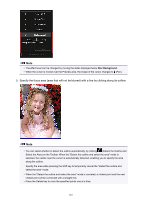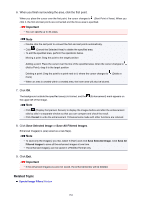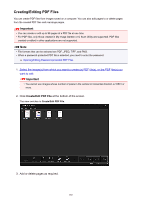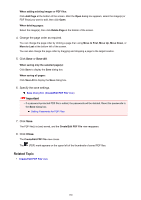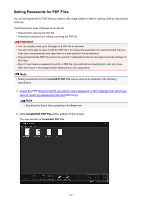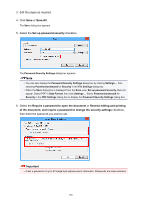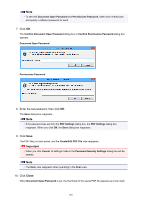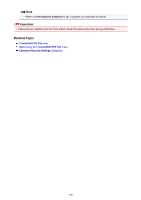Canon PIXMA MX490 Guide for My Image Garden Windows - Page 185
Creating/Editing PDF Files
 |
View all Canon PIXMA MX490 manuals
Add to My Manuals
Save this manual to your list of manuals |
Page 185 highlights
Creating/Editing PDF Files You can create PDF files from images saved on a computer. You can also add pages to or delete pages from the created PDF files and rearrange pages. Important • You can create or edit up to 99 pages of a PDF file at one time. • For PDF files, only those created in My Image Garden or IJ Scan Utility are supported. PDF files created or edited in other applications are not supported. Note • File formats that can be selected are PDF, JPEG, TIFF, and PNG. • When a password-protected PDF file is selected, you need to enter the password. Opening/Editing Password-protected PDF Files 1. Select the image(s) from which you want to create (a) PDF file(s), or the PDF file(s) you want to edit. Important • You cannot use images whose number of pixels in the vertical or horizontal direction is 10501 or more. 2. Click Create/Edit PDF File at the bottom of the screen. The view switches to Create/Edit PDF File. 3. Add or delete pages as required. 185