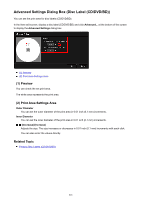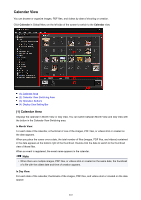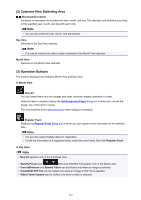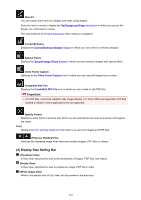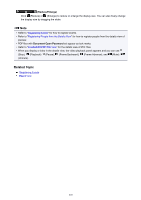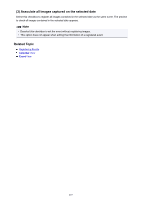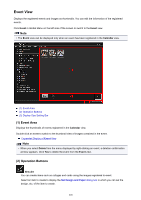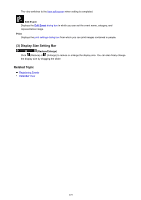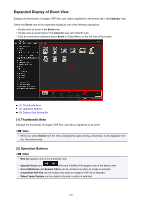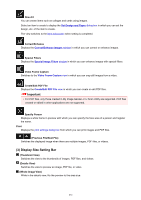Canon PIXMA MX490 Guide for My Image Garden Windows - Page 226
Register Event/Edit Event Dialog Box
 |
View all Canon PIXMA MX490 manuals
Add to My Manuals
Save this manual to your list of manuals |
Page 226 highlights
Register Event/Edit Event Dialog Box You can register/edit the event information to images. Select the date for registration or the label of a registered event in the Calendar view, then click Register Event at the bottom of the screen to display the Register Event dialog box. Select an event in the Event view, then click Edit Event at the bottom of the screen to display the Edit Event dialog box. Note • Events can be registered only when the Calendar view is set to Month View. If set to Day View, switch to Month View. (1) Preview Area (2) Event Settings Area (3) Associate all images captured on the selected date (1) Preview Area Displays an image shot or created on the selected date. (Previous Image/Next Image) Switches images when there are multiple images. The representative image displayed as a thumbnail also switches. (2) Event Settings Area Event Name You can enter the name of the event. Category You can set the category. You can select from the following. Kids: Growth record, Entrance ceremony, Graduation, Recital, Sports day, Birthday, Others Anniversary: Wedding, Birthday, Others Leisure: Travel, Others Hobby Others 226