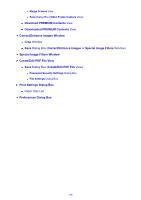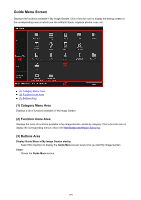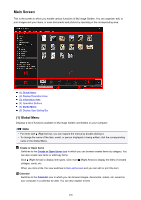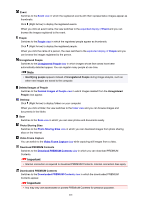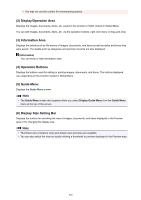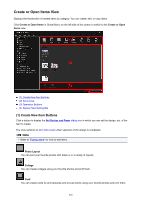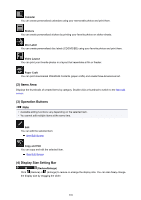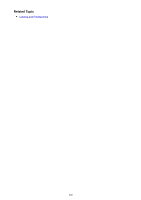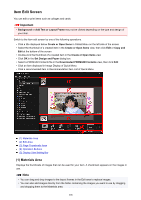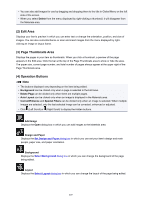Canon PIXMA MX490 Guide for My Image Garden Windows - Page 202
Display/Operation Area, Information Area, Operation Buttons, Guide Menu, Display Size Setting Bar
 |
View all Canon PIXMA MX490 manuals
Add to My Manuals
Save this manual to your list of manuals |
Page 202 highlights
• You may not use the content for commercial purposes. (2) Display/Operation Area Displays the images, documents, items, etc. saved in the function or folder clicked in Global Menu. You can edit images, documents, items, etc. via the operation buttons, right-click menu or drag-and-drop. (3) Information Area Displays the details such as file names of images, documents, and items as well as dates and times they were saved. The details such as categories and periods of events are also displayed. (Information) You can show or hide information area. (4) Operation Buttons Displays the buttons used for editing or printing images, documents, and items. The buttons displayed vary depending on the function clicked in Global Menu. (5) Guide Menu Displays the Guide Menu screen. Note • The Guide Menu screen also appears when you select Display Guide Menu from the Guide Menu menu at the top of the screen. (6) Display Size Setting Bar Displays the buttons for switching the view of images, documents, and items displayed in the Preview area or for changing the display size. Note • Thumbnail view (miniature view) and details view (preview) are available. • You can also switch the view by double-clicking a thumbnail or preview displayed in the Preview area. 202