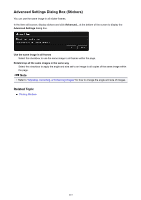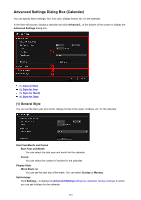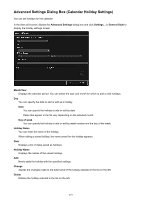Canon PIXMA MX490 Guide for My Image Garden Windows - Page 214
Select Layout Dialog Box
 |
View all Canon PIXMA MX490 manuals
Add to My Manuals
Save this manual to your list of manuals |
Page 214 highlights
Select Layout Dialog Box You can change the layout of your item by page. Click the page you want to change from the Page Thumbnails area of the Item edit screen, then click Layout at the bottom of the screen to display the Select Layout dialog box. Important • Layout may not be clicked depending on the type and design of your item. Note • The number and types of layouts displayed may vary depending on the item and selected design. (1) Layout Selection Area (1) Layout Selection Area You can select the type of layout. Apply to all pages Select this checkbox to change the layouts of all the pages displayed in the Page Thumbnails area at one time. Related Topic Changing Layout 214

Select Layout Dialog Box
You can change the layout of your item by page.
Click the page you want to change from the Page Thumbnails area of the Item edit screen, then click
Layout
at the bottom of the screen to display the
Select Layout
dialog box.
Important
•
Layout
may not be clicked depending on the type and design of your item.
Note
•
The number and types of layouts displayed may vary depending on the item and selected design.
(1) Layout Selection Area
(1) Layout Selection Area
You can select the type of layout.
Apply to all pages
Select this checkbox to change the layouts of all the pages displayed in the Page Thumbnails area at one
time.
Related Topic
Changing Layout
214