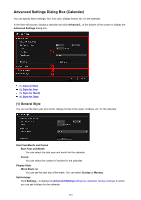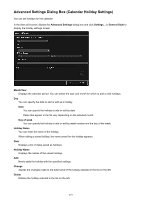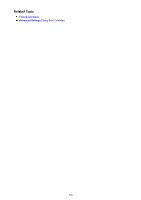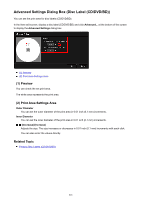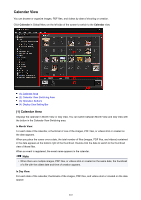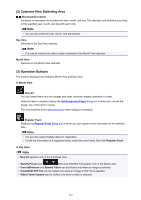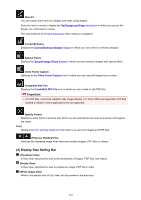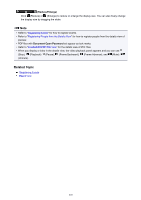Canon PIXMA MX490 Guide for My Image Garden Windows - Page 221
Advanced Settings Dialog Box Disc Label CD/DVD/BD
 |
View all Canon PIXMA MX490 manuals
Add to My Manuals
Save this manual to your list of manuals |
Page 221 highlights
Advanced Settings Dialog Box (Disc Label (CD/DVD/BD)) You can set the print area for disc labels (CD/DVD/BD). In the Item edit screen, display a disc label (CD/DVD/BD) and click Advanced... at the bottom of the screen to display the Advanced Settings dialog box. (1) Preview (2) Print Area Settings Area (1) Preview You can check the set print area. The white area represents the print area. (2) Print Area Settings Area Outer Diameter You can set the outer diameter of the print area in 0.01 inch (0.1 mm) increments. Inner Diameter You can set the inner diameter of the print area in 0.01 inch (0.1 mm) increments. (Decrease)/(Increase) Adjusts the size. The size increases or decreases in 0.01 inch (0.1 mm) increments with each click. You can also enter the values directly. Related Topic Printing Disc Labels (CD/DVD/BD) 221