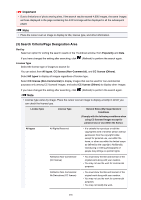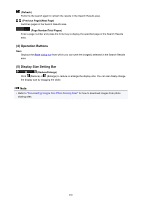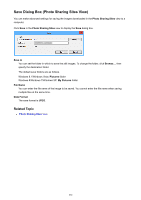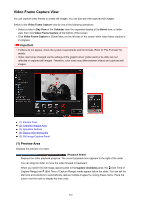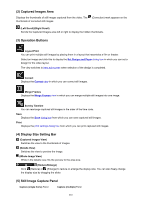Canon PIXMA MX490 Guide for My Image Garden Windows - Page 263
Captured Images Area, Operation Buttons, Display Size Setting Bar, Still Image Capture Panel
 |
View all Canon PIXMA MX490 manuals
Add to My Manuals
Save this manual to your list of manuals |
Page 263 highlights
(2) Captured Images Area Displays the thumbnails of still images captured from the video. The thumbnails of corrected still images. (Correction) mark appears on the (Left Scroll)/(Right Scroll) Scrolls the Captured Images area left or right to display the hidden thumbnails. (3) Operation Buttons Layout Print You can print multiple still images by placing them in a layout that resembles a film or theater. Select an image and click this to display the Set Design and Paper dialog box in which you can set a design for the video layout. The view switches to Item edit screen when selection of the design is completed. Correct Displays the Correct view in which you can correct still images. Merge Frames Displays the Merge Frames view in which you can merge multiple still images into one image. Sort by Timeline You can rearrange captured still images in the order of the time code. Save Displays the Save dialog box from which you can save captured still images. Print Displays the print settings dialog box from which you can print captured still images. (4) Display Size Setting Bar (Captured Images View) Switches the view to the thumbnails of images. (Details View) Switches the view to preview the image. (Whole Image View) While in the details view, fits the preview to the area size. (Reduce/Enlarge) Click (Reduce) or (Enlarge) to reduce or enlarge the display size. You can also freely change the display size by dragging the slider. (5) Still Image Capture Panel Capture (single frame) Panel Capture (multiple) Panel 263