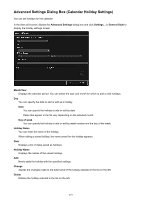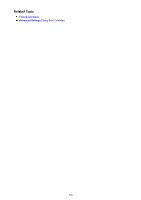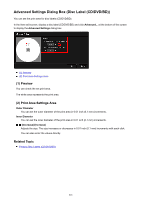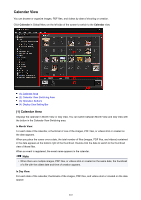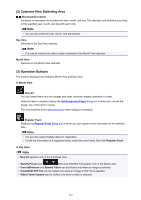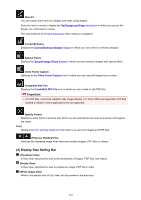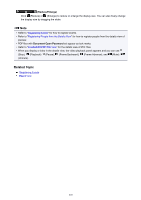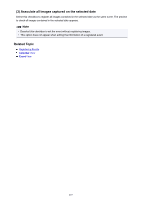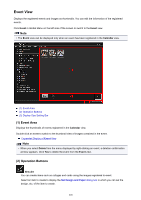Canon PIXMA MX490 Guide for My Image Garden Windows - Page 223
Calendar View Switching Area, Operation Buttons
 |
View all Canon PIXMA MX490 manuals
Add to My Manuals
Save this manual to your list of manuals |
Page 223 highlights
(2) Calendar View Switching Area (Decrease)/(Increase) Increases or decreases the numbers for year, month, and day. The calendar view switches according to the specified year, month, and day with each click. Note • You can also enter the year, month, and day directly. Day View Switches to the Day View calendar. Note • This can be clicked only when a date is selected in the Month View calendar. Month View Switches to the Month View calendar. (3) Operation Buttons The buttons displayed vary between Month View and Day View. In Month View: New Art You can create items such as collages and cards using the images contained in a date. Select an item to create to display the Set Design and Paper dialog box in which you can set the design, etc. of the item to create. The view switches to the Item edit screen when setting is completed. Register Event Displays the Register Event dialog box in which you can register event information to the selected date. Note • You can also select multiple dates for registration. • To edit the information of a registered event, select the event label, then click Register Event. In Day View: Note • New Art appears only in the thumbnail view. • Specify Person and (Previous File/Next File) appear only in the details view. • Correct/Enhance and Special Filters can be clicked only when an image is selected. • Create/Edit PDF File can be clicked only when an image or PDF file is selected. • Video Frame Capture can be clicked only when a video is selected. 223