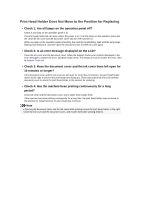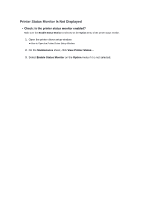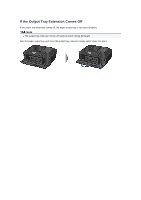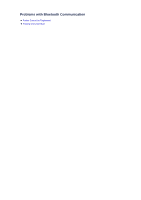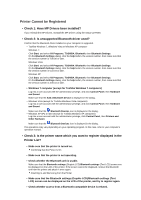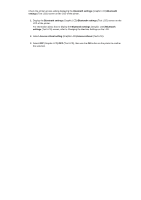Canon PIXMA MX922 Troubleshooting Guide - Page 125
minutes or longer?
 |
View all Canon PIXMA MX922 manuals
Add to My Manuals
Save this manual to your list of manuals |
Page 125 highlights
Print Head Holder Does Not Move to the Position for Replacing • Check 1: Are all lamps on the operation panel off? Check if any lamp on the operation panel is lit. The print head holder will not move unless the power is on. If all the lamps on the operation panel are off, close the ink cover and the document cover and turn the machine on. While any lamp on the operation panel is flashing, the machine is initializing. Wait until the lamp stops flashing and remains lit, and then open the document cover and the ink cover again. • Check 2: Is an error message displayed on the LCD? Close the ink cover and the document cover, follow the Support Code (error number) displayed in the error message to resolve the error, and then reopen them. For details on how to resolve the error, refer to Support Code List. • Check 3: Have the document cover and the ink cover been left open for 10 minutes or longer? If the document cover and the ink cover are left open for more than 10 minutes, the print head holder moves to the right to prevent the print head from drying out. Close and reopen the ink cover and the document cover to return the print head holder to the position for replacing. • Check 4: Has the machine been printing continuously for a long period? Close ink cover and the document cover, wait a while, then reopen them. If the machine has been printing continuously for a long time, the print head holder may not move to the position for replacing since the print head may overheat. Note Opening the document cover and the ink cover while printing moves the print head holder to the right. Close the ink cover and the document cover, and reopen them after printing finishes.