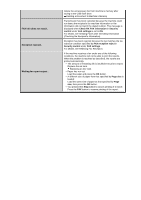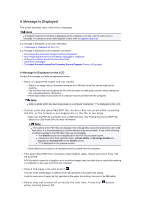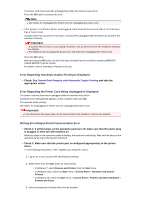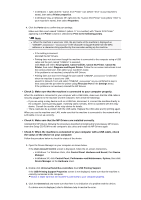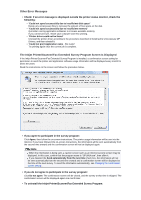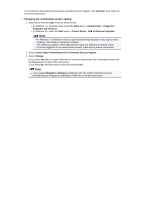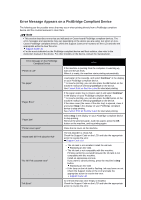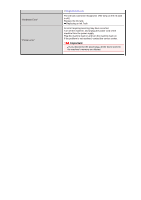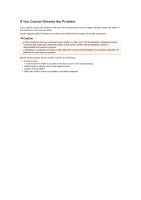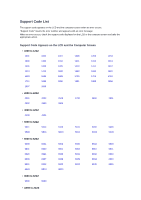Canon PIXMA MX922 Troubleshooting Guide - Page 148
Other Error Messages, The Inkjet Printer/Scanner/Fax Extended Survey Program Screen Is Displayed - all in one inkjet printer
 |
View all Canon PIXMA MX922 manuals
Add to My Manuals
Save this manual to your list of manuals |
Page 148 highlights
Other Error Messages • Check: If an error message is displayed outside the printer status monitor, check the following: • "Could not spool successfully due to insufficient disk space" Delete any unnecessary files to increase the amount of free space on the disk. • "Could not spool successfully due to insufficient memory" Quit other running application softwares to increase available memory. If you cannot print yet, restart your computer and retry printing. • "Printer driver could not be found" Uninstall the printer driver according to the procedure described in Deleting the Unnecessary MP Drivers, and then reinstall it. • "Could not print Application name - File name" Try printing again once the current job is complete. The Inkjet Printer/Scanner/Fax Extended Survey Program Screen Is Displayed If the Inkjet Printer/Scanner/Fax Extended Survey Program is installed, a confirmation screen asking for permission to send the printer and application software usage information will be displayed every month for about ten years. Read the instructions on the screen and follow the procedure below. • If you agree to participate in the survey program: Click Agree, then follow the on-screen instructions. The printer usage information will be sent via the Internet. If you have followed the on-screen instructions, the information will be sent automatically from the second time onward and the confirmation screen will not be displayed again. Note When the information is being sent, a caution screen such as an Internet security screen may be displayed. In this case, confirm that the program name is "IJPLMUI.exe", then allow it. If you deselect the Send automatically from the next time check box, the information will not be sent automatically from the second time onward and a confirmation screen will be displayed at the time of the next survey. To send the information automatically, see Changing the confirmation screen setting:. • If you do not agree to participate in the survey program: Click Do not agree. The confirmation screen will be closed, and the survey at that time is skipped. The confirmation screen will be displayed again one month later. • To uninstall the Inkjet Printer/Scanner/Fax Extended Survey Program: