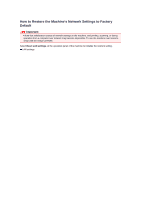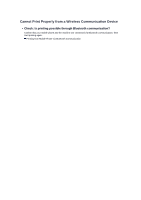Canon PIXMA MX922 Troubleshooting Guide - Page 62
Check 5: Confirm that the media type and the paper size settings - print envelopes
 |
View all Canon PIXMA MX922 manuals
Add to My Manuals
Save this manual to your list of manuals |
Page 62 highlights
Paper Does Not Feed Properly/"No Paper" Error Occurs • Check 1: Make sure that paper is loaded. Loading Paper • Check 2: Make sure of the following when you load paper. • When loading two or more sheets of paper, flip through the paper before loading. • When loading two or more sheets of paper, align the edges of the sheets before loading. • When loading two or more sheets of paper, make sure that the paper stack does not exceed the paper load limit. However, proper feeding of paper may not be possible at this maximum capacity depending on the type of paper or environmental conditions (either very high or low temperature and humidity). In such cases, reduce the sheets of paper you load at a time to less than half of the paper load limit. • Always load the paper in portrait orientation, regardless of the printing orientation. Important When loading paper in the cassette, slide the paper guide on the front side to align with the corresponding mark of page size. Load the paper with the print side facing DOWN, load the paper stack in the center of the cassette, then slide the paper guides to align with the both edges of the paper stack. Loading Paper • Check 3: Check to see if the paper you are printing on is not too thick or curled. Media Types You Cannot Use • Check 4: Make sure of the following when you load Hagakis or envelopes. • If a Hagaki is curled, it may not feed properly even though the paper stack does not exceed the paper load limit. Load Hagakis with a zip code column toward the far end of the cassette (upper). • When printing on envelopes, refer to Loading Paper, and prepare the envelopes before printing. Once you have prepared the envelopes, load them in portrait orientation. If the envelopes are placed in landscape orientation, they will not feed properly. • Check 5: Confirm that the media type and the paper size settings correspond with the loaded paper. • Check 6: Make sure that the inner cover (the cover of the disc tray) is closed completely. Paper does not feed properly if the inner cover is even slightly open. Placing a Printable Disc