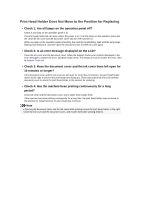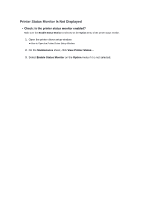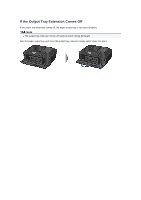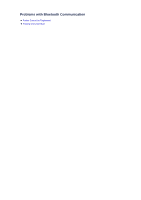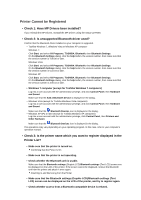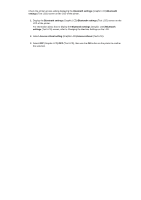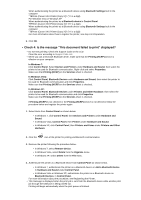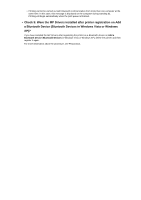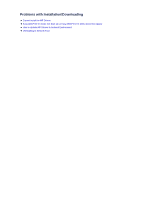Canon PIXMA MX922 Troubleshooting Guide - Page 129
Printer Cannot be Registered - user manual
 |
View all Canon PIXMA MX922 manuals
Add to My Manuals
Save this manual to your list of manuals |
Page 129 highlights
Printer Cannot be Registered • Check 1: Have MP Drivers been installed? If you reinstall the MP Drivers, reinstall the MP Drivers using the Setup CD-ROM. • Check 2: Is unsupported Bluetooth driver used? Confirm that the Bluetooth driver installed on your computer is supported. • Toshiba Windows 7, Windows Vista or Windows XP computer Windows 7: Click Start, and select All Programs, TOSHIBA, Bluetooth, then Bluetooth Settings. On the Bluetooth Settings dialog, click the help button, the version number, then make sure that the version number is 7.00.00 or later. Windows Vista: Click Start, and select All Programs, TOSHIBA, Bluetooth, then Bluetooth Settings. On the Bluetooth Settings dialog, click the help button, the version number, then make sure that the version number is 5.10.04 or later. Windows XP: Click Start, and select All Programs, TOSHIBA, Bluetooth, then Bluetooth Settings. On the Bluetooth Settings dialog, click the help button, the version number, then make sure that the version number is 3.00.10 or later. • Windows 7 computer (except for Toshiba Windows 7 computers) Log into a user account with the administrator privilege, and click Control Panel, then Hardware and Sound. Make sure that the Add a Bluetooth Device is displayed in the dialog. • Windows Vista (except for Toshiba Windows Vista computers) Log into a user account with the administrator privilege, and click Control Panel, then Hardware and Sound. Make sure that the Bluetooth Devices icon is displayed in the dialog. • Windows XP SP2 or later (except for Toshiba Windows XP computers) Log into a user account with the administrator privilege, click Control Panel, then Printers and Other Hardware. Make sure that the Bluetooth Devices icon is displayed in the dialog. The operations may vary depending on your operating program. In this case, refer to your computer's operation manual. • Check 3: Is the printer name which you want to register displayed in the Printer List? • Make sure that the printer is turned on. Confirming that the Power Is On • Make sure that the printer is not operating. • Check whether the Bluetooth unit is usable. Make sure that the Bluetooth settings (Graphic LCD)/Bluetooth settings (Text LCD) screen can be displayed on the LCD of the printer. If the screen cannot be displayed, remove the Bluetooth unit from the printer and attach it once again. Attaching to and Removing from the Printer • Make sure that the Bluetooth settings (Graphic LCD)/Bluetooth settings (Text LCD) screen can be displayed on the LCD of the printer, and try to register again. • Check whether access from a Bluetooth-compatible device is refused.