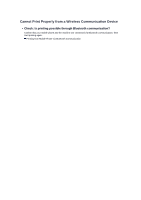Canon PIXMA MX922 Troubleshooting Guide - Page 64
Disc Label Printing Does Not Start, Disc Tray Does Not Feed Properly, Disc Tray Jammed - all in one inkjet
 |
View all Canon PIXMA MX922 manuals
Add to My Manuals
Save this manual to your list of manuals |
Page 64 highlights
Cannot Print on the Disc Label Disc Label Printing Does Not Start Disc Tray Does Not Feed Properly Disc Tray Jammed Disc Label Printing Does Not Start • Check 1: Is the disc tray placed properly? Open the inner cover (the cover of the disc tray), properly place the disc tray again, then press the OK button on the machine to dismiss the error. Use the disc tray supplied with this machine ("J" is on the upper side). For details on how to place the disc tray, refer to Placing a Printable Disc. • Check 2: Is the printable disc placed on the disc tray? Place the printable disc on the disc tray properly, then press the OK button on the machine to dismiss the error. Use the disc tray supplied with this machine ("J" is on the upper side). For details on how to place the disc tray, refer to Placing a Printable Disc. • Check 3: If disc label printing stops before it is complete, try the operation again. If a certain period of time has elapsed while disc label printing is in progress, the machine stops initializing. The machine resumes initializing by pressing the OK button. Try the operation again following the on-screen instructions. Disc Tray Does Not Feed Properly • Check 1: Is the disc tray placed properly? Open the inner cover, properly place the disc tray again, then press the OK button on the machine to dismiss the error. Make sure that you are using the disc tray supplied with the machine ("J" is on the upper side). For details on how to place the disc tray, refer to Placing a Printable Disc. • Check 2: Unrecognizable printable disc may be placed. Canon recommends that you use printable discs specially processed to be printed on by an inkjet printer. Disc Tray Jammed Pull out the disc tray gently. If the disc tray cannot be pulled out, turn the machine off, then turn the machine back on again. The disc tray will automatically be ejected. When the disc tray is pulled out, place the disc tray ("J" is on the upper side) again, then retry printing. Place the printable disc properly referring to Placing a Printable Disc. If the disc tray is still jammed, check if there is a problem with the printable disc. Disc Tray Does Not Feed Properly