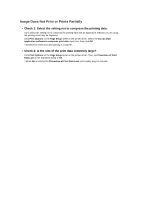Canon PIXMA MX922 Troubleshooting Guide - Page 74
White Streaks - print head
 |
View all Canon PIXMA MX922 manuals
Add to My Manuals
Save this manual to your list of manuals |
Page 74 highlights
White Streaks • Check 1: Did you confirm the paper and print quality settings? Print Results Not Satisfactory • Check 2: Check the status of ink tanks. Replace the ink tank if the ink has run out. Replacing an Ink Tank • Check 3: Is the orange tape or protective film remaining? Make sure that all of the protective film is peeled off and the Y-shape air hole is exposed, as illustrated in (A). If the orange tape is left as in (B), pull the orange tape and remove it. • Check 4: Print the Nozzle Check Pattern and perform any necessary maintenance operations such as Print Head Cleaning. Print the Nozzle Check Pattern to determine whether the ink ejects properly from the print head nozzles. Refer to When Printing Becomes Faint or Colors Are Incorrect for the Nozzle Check Pattern printing, Print Head Cleaning, and Print Head Deep Cleaning. • If the Nozzle Check Pattern is not printed correctly: Check to see if a particular color's ink tank is not empty. If the Nozzle Check Pattern is not printed correctly though ink is sufficient, perform the Print Head Cleaning and try printing the Nozzle Check Pattern again. • If the problem is not resolved after performing the Print Head Cleaning twice: Perform the Print Head Deep Cleaning. If the problem is not resolved after performing the Print Head Deep Cleaning, turn off the machine and perform another Print Head Deep Cleaning after 24 hours. When you turn the machine off, do not unplug it from the power supply. • If the problem is not resolved after performing the Print Head Deep Cleaning twice: If Print Head Deep Cleaning does not resolve the problem, the print head may be damaged. Contact the service center.