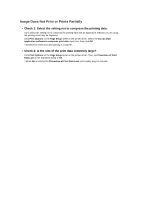Canon PIXMA MX922 Troubleshooting Guide - Page 77
Line Does Not Print or Prints Partially
 |
View all Canon PIXMA MX922 manuals
Add to My Manuals
Save this manual to your list of manuals |
Page 77 highlights
Line Does Not Print or Prints Partially • Check 1: Is the Page Layout Printing performed or the Binding margin function used? When the Page Layout Printing or Binding margin function is being used, thin lines may not be printed. Try thickening the lines in the document. • Check 2: Is the size of the print data extremely large? Click Print Options on the Page Setup sheet on the printer driver. Then, set Prevention of Print Data Loss in the displayed dialog to On. * When On is selected for Prevention of Print Data Loss, print quality may be reduced.

Line Does Not Print or Prints Partially
•
Check 1: Is the Page Layout Printing performed or the Binding margin
function used?
When the Page Layout Printing or Binding margin function is being used, thin lines may not be printed.
Try thickening the lines in the document.
•
Check 2: Is the size of the print data extremely large?
Click
Print Options
on the
Page Setup
sheet on the printer driver. Then, set
Prevention of Print
Data Loss
in the displayed dialog to
On
.
* When
On
is selected for
Prevention of Print Data Loss
, print quality may be reduced.