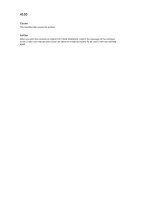Canon PIXMA MX922 Troubleshooting Guide - Page 213
If the original is jammed in the ADF
 |
View all Canon PIXMA MX922 manuals
Add to My Manuals
Save this manual to your list of manuals |
Page 213 highlights
2803 Cause The document is too long or is jammed in the ADF. Action Press the OK button to dismiss the error. Then make sure that the document you are loading meets the machine's requirements before redoing the operation. If the document is jammed, remove the jammed document following the procedure below. • If the original is jammed in the ADF: Remove the document following the procedure below. 1. If printing is in progress, press the Stop button. 2. Turn off the machine. 3. If a multi-page document is loaded, remove any pages other than the jammed page from the ADF, then open the document feeder cover. 4. Raise the paper release lever, then pull out the jammed page in the ADF, either from the document tray or from the document output slot, whichever is easier. If the document cannot be pulled out with ease, raise the document cover and pull out the jammed page from the inner side of the document cover.