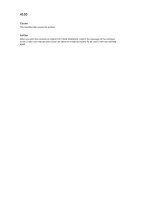Canon PIXMA MX922 Troubleshooting Guide - Page 214
If printing is in progress, press
 |
View all Canon PIXMA MX922 manuals
Add to My Manuals
Save this manual to your list of manuals |
Page 214 highlights
After pulling out the jammed page, close the document cover. Note When checking whether a piece of paper remains inside the ADF, see In Other Cases:. 5. Close the document feeder cover, then turn on the machine. When rescanning the document after clearing the error, rescan it from the first page. If you cannot remove the document or the document tears inside the machine, or if the document jam error continues after removing the document, contact the service center. Note The document may not feed properly depending on the media type, or your environment, such as when the temperature and humidity are either too high or too low. In this case, reduce the number of document pages to approximately half of the loading capacity. If the document still jams, use the platen glass instead. • In Other Cases: If you cannot find the jammed page or you want to remove the piece of paper after checking whether it remains inside the ADF, follow the procedure below. 1. If printing is in progress, press the Stop button. 2. Turn off the machine. 3. If a multi-page document is loaded, remove any pages other than the jammed page from the ADF, then open the document feeder cover. 4. Open the transport cover (A), then remove the jammed page or the piece of paper that remains inside the ADF.