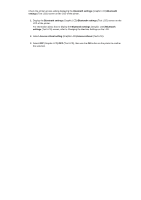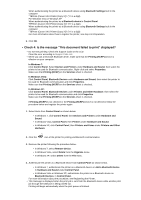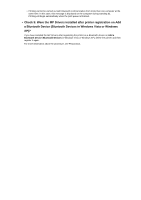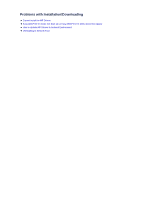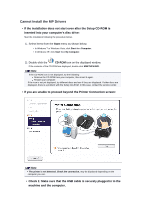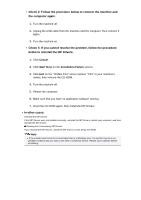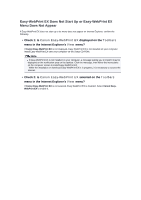Canon PIXMA MX922 Troubleshooting Guide - Page 135
Cannot Install the MP Drivers
 |
View all Canon PIXMA MX922 manuals
Add to My Manuals
Save this manual to your list of manuals |
Page 135 highlights
Cannot Install the MP Drivers • If the installation does not start even after the Setup CD-ROM is inserted into your computer's disc drive: Start the installation following the procedure below. 1. Select items from the Start menu as shown below. • In Windows 7 or Windows Vista, click Start then Computer. • In Windows XP, click Start then My Computer. 2. Double-click the CD-ROM icon on the displayed window. If the contents of the CD-ROM are displayed, double-click MSETUP4.EXE. Note If the CD-ROM icon is not displayed, try the following: Remove the CD-ROM from your computer, then insert it again. Restart your computer. If the icon is not yet displayed, try different discs and see if they are displayed. If other discs are displayed, there is a problem with the Setup CD-ROM. In this case, contact the service center. • If you are unable to proceed beyond the Printer Connection screen: Note The printer is not detected. Check the connection. may be displayed depending on the computer you use. • Check 1: Make sure that the USB cable is securely plugged in to the machine and the computer.