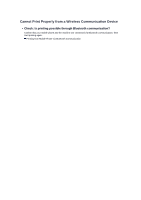Canon PIXMA MX922 Troubleshooting Guide - Page 66
Copying/Printing Stops Before It Is Completed - photos
 |
View all Canon PIXMA MX922 manuals
Add to My Manuals
Save this manual to your list of manuals |
Page 66 highlights
Copying/Printing Stops Before It Is Completed • Check 1: Is the inner cover (the cover of the disc tray) opened while printing on paper? Close the inner cover, then press the OK button on the machine. • Check 2: Is the paper loaded? Make sure that paper is loaded. If the machine has run out of paper, load paper. • Check 3: Do the printing documents have lots of photographs or illustrations? As printing large data such as photos or graphics takes time for the machine and the computer to process, the machine may appear to have stopped operating. In addition, when printing data that uses a large amount of ink continuously on plain paper, the machine may pause temporarily. In either case, wait until the process is complete. Note If you are printing a document with a large printing area or printing multiple copies of a document, printing may pause to allow the ink to dry. • Check 4: Has the machine been printing continuously for a long period? If the machine has been printing continuously for a long time, the print head or other parts around it may overheat. The machine may stop printing at a line break for a period of time and then resume printing. In this case, wait for a while without operation. If the printing still does not resume, interrupt your print session at a convenient time and turn the machine off for at least 15 minutes. Caution The print head and the surrounding area can become extremely hot inside the machine. Never touch the print head or nearby components.