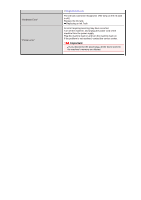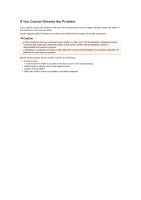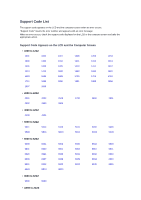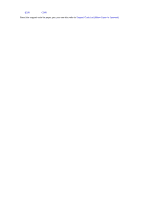Canon PIXMA MX922 Troubleshooting Guide - Page 156
Cause, Action
 |
View all Canon PIXMA MX922 manuals
Add to My Manuals
Save this manual to your list of manuals |
Page 156 highlights
1300 Cause Paper is jammed in the paper output slot. Action If you can see the jammed paper at the paper output slot, remove the paper following the procedure below. Important The power cannot be turned off while the machine is sending or receiving a fax, or when the received fax or the unsent fax are stored in the machine's memory. Make sure if the machine completed sending or receiving all the faxes before disconnecting the power cord. If you unplug the power cord, all the faxes stored in the machine's memory are deleted. Note If you need to turn off the machine to remove jammed paper during printing, press the Stop button to cancel print jobs before turning off the machine. 1. Pull the paper out slowly. Hold the paper with your hands, then pull the paper out slowly not to tear it. Note If you cannot pull the paper out, turn the machine off and turn it back on. The paper may be ejected automatically. If the paper tears and you cannot remove the jammed paper from the paper output slot, remove the paper from inside the machine. Paper Is Jammed inside the Machine 2. Reload the paper, and press the OK button on the machine. If you turned off the machine in step 1, all print jobs in the queue are canceled. Reprint if necessary. Note When reloading the paper, confirm that you are using the paper suited for printing and are loading it correctly. We recommend you use paper other than A5 sized one to print documents with photos or graphics; otherwise, the printout may curl and cause paper exit jams. If you cannot remove the paper or the paper tears inside the machine, or if the paper jam error continues after removing the paper, contact the service center.