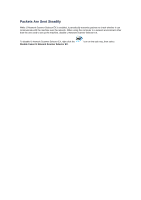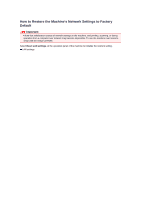Canon PIXMA MX922 Troubleshooting Guide - Page 55
Checking Information about the Network - target
 |
View all Canon PIXMA MX922 manuals
Add to My Manuals
Save this manual to your list of manuals |
Page 55 highlights
Checking Information about the Network Checking the IP Address or the MAC Address of the Machine Checking the IP Address or the MAC Address of the Computer Checking If the Computer and the Machine, or Computer and the Access Point Can Communicate Checking the Network Setting Information Checking the IP Address or the MAC Address of the Machine To check the IP address or the MAC address of the machine, display the network setting information using the operation panel of the machine or print out the network setting information of the machine. LAN settings Printing Out Network Setting Information To display the network setting information using IJ Network Tool, select Network Information on the View menu. Canon IJ Network Tool Screen Checking the IP Address or the MAC Address of the Computer To check the IP address or MAC address assigned to the computer, follow the procedure below. 1. Click Start > All Programs > Accessories > Command Prompt. 2. Enter "ipconfig/all" and press the Enter key. The IP addresses and the MAC addresses of the network devices installed on your computer are displayed. When the network device is not connected to the network, the IP address is not displayed. Checking If the Computer and the Machine, or Computer and the Access Point Can Communicate To check that communication is available, perform the ping test. 1. Click Start > All Programs > Accessories > Command Prompt. 2. Type the ping command and the IP address of the target printer or the target access point, and then press the Enter key. ping XXX.XXX.XXX.XXX "XXX.XXX.XXX.XXX" is the IP address of the target device. If the communication is available, a message such as the following is displayed. Reply from XXX.XXX.XXX.XXX: bytes=32 time=10ms TTL=255 When Request timed out is displayed, the communication is not available. Checking the Network Setting Information To check the IP address or the MAC address of the machine, display the network setting information using the operation panel of the machine or print out the network setting information of the machine. LAN settings Printing Out Network Setting Information