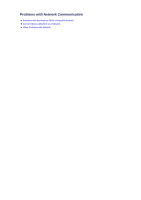Canon PIXMA MX922 Troubleshooting Guide - Page 24
Machine Does Not Switch Automatically between Voice and Fax Calls, Quality of Received Fax is Poor - availability
 |
View all Canon PIXMA MX922 manuals
Add to My Manuals
Save this manual to your list of manuals |
Page 24 highlights
• Check 7: Is the amount of remaining ink sufficient to print a fax? If the amount of remaining ink is insufficient to print, received faxes will be stored in the machine's memory without being printed (Memory Reception). Replace the ink tank, then print the faxes in the machine's memory. Document Stored in Machine's Memory Note If the machine was receiving faxes in the fax mode, printing will start automatically after the ink tank is replaced. Replacing an Ink Tank When the machine receives black & white faxes in the machine's memory, if 2-sided is selected for 2-sidedPrintSetting in FAX paper settings in the Fax menu, selecting 1-sided may print the faxes. You can set the machine to forcibly print a received fax even if the ink has run out. Set Print when out of ink in Auto print settings under FAX settings to Print. However, part or all of the fax may not be printed since the ink has run out. Also, the contents of the fax will not be stored in the machine's memory. If the ink has already run out, we recommend that Do not print be selected for Received documents in Auto print settings under FAX settings to store the received fax in the machine's memory. After you replace the ink tank and select Print for Received documents in Auto print settings, the fax stored in the machine's memory will be printed automatically. Auto print settings • Check 8: Is the machine set to the appropriate receive mode? Check the receive mode setting and change it to a mode suited to your connection if necessary. Setting the Receive Mode • Check 9: Is FAX reception reject set to ON? Select OFF for FAX reception reject in Security control under FAX settings. For details on how to set, see Rejecting Fax Reception. • Check 10: Are there setting items set Reject in Caller rejection? If you select Reject for any setting items in Caller rejection in Security control under FAX settings, the machine rejects calls for setting item selected Reject. For details on how to set, see Using the Caller ID Service to Reject Calls. Machine Does Not Switch Automatically between Voice and Fax Calls • Check: Is the receive mode set to FAX only mode? If FAX only mode is selected for Receive mode settings, there will be no automatic switching between voice and fax calls. Set the receive mode to TEL priority mode, DRPD*1, or Network switch*2. If the receive mode is TEL priority mode and an answering machine is connected to the machine, check whether a proper message is played back when the answering machine answers. Setting the Receive Mode *1 This setting is available only in the US and Canada. *2 This setting may not be available depending on the country or region of purchase. Quality of Received Fax is Poor • Check 1: Check the scan settings of the sender's fax machine. Ask the sender to adjust the scan settings of the fax machine. • Check 2: Is ECM RX set to OFF? Select ON for ECM RX in Adv. communication settings in Advanced FAX settings under FAX settings. If ECM RX is enabled, the sender's fax machine resends the fax after correcting errors automatically. Advanced FAX settings