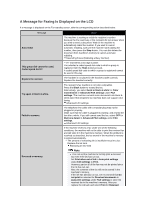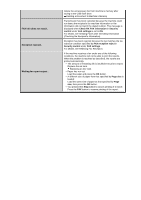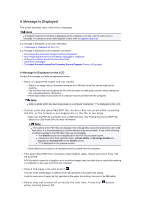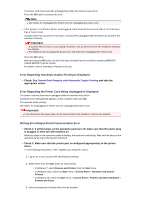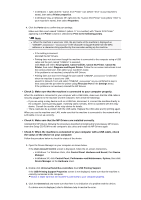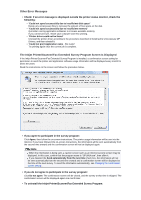Canon PIXMA MX922 Troubleshooting Guide - Page 143
Saving a Document in Machine's Memory to USB Flash
 |
View all Canon PIXMA MX922 manuals
Add to My Manuals
Save this manual to your list of manuals |
Page 143 highlights
Busy/no signal Memory is full. Awaiting document processing. documents in Auto print settings, the fax stored in the machine's memory will be printed automatically. Auto print settings • Paper has run out: Load the paper and press the OK button. • A different size of paper from that specified by Page size is loaded: Load the same size of paper as that specified by Page size, then press the OK button. • You pressed the Stop button to cancel printing of a fax: Press the FAX button to resume printing of the fax. • Do not print is selected for Received documents in Auto print settings under FAX settings: You can print the faxes stored in the machine's memory from the Memory reference screen in the Fax menu. Printing a Document in Machine's Memory Note To print the received faxes automatically, select Print for Received documents in Auto print settings under FAX settings. Auto print settings If you did not print the fax stored in the machine's memory (e.g., if you did not resolve the problem by pressing the Stop button), you can delete or print the fax stored in the machine's memory later. Document Stored in Machine's Memory • The recipient's number you dialed is busy. Try dialing again after waiting for a moment. Resending Faxes (Redialing a Busy Number) • The fax/telephone number dialed is incorrect. Check the fax/telephone number and dial again. • The recipient's fax machine did not respond (after all automatic redialing attempts). Contact the recipient and have the recipient check the fax machine. For an overseas call, add pauses to the registered number. • The recipient is not using a G3 machine. The machine cannot send or receive documents to/from a fax machine that is incompatible with the G3 standard. Contact the recipient and ask the recipient to check whether the fax machine is G3 compatible. • The touch tone/rotary pulse setting on the machine is incorrect. Set the machine to match the telephone line you are using. Setting the Telephone Line Type The machine's memory is full because it has sent/received too many documents, or a detailed document. Print the faxes stored in the machine's memory or save them on the USB flash drive, and delete them from the machine's memory. Document Stored in Machine's Memory When sending a fax, resend it. If this message still appears, delete the faxes stored in the machine's memory, divide the faxes for sending, and send them again. When receiving a fax, have the sender resend the faxes. The received faxes were not saved on the USB flash drive automatically because the USB flash drive was not inserted or because it was not writable. Press the OK button. The received faxes are stored in the machine's memory. Insert the writable USB flash drive, then save the received faxes to the USB flash drive manually. Saving a Document in Machine's Memory to USB Flash Drive