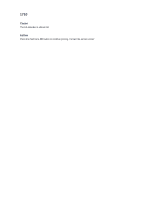Canon PIXMA MX922 Troubleshooting Guide - Page 195
remaining ink volume screen on the LCD.
 |
View all Canon PIXMA MX922 manuals
Add to My Manuals
Save this manual to your list of manuals |
Page 195 highlights
1688 Cause The ink has run out. (The lamp on the ink tank flashes.) Action Replace the ink tank and close the ink cover. Printing under the current condition may damage the machine. If you want to continue printing in this condition, you need to release the function for detecting the remaining ink level. Press and hold the machine's Stop button for at least 5 seconds, and then release it. With this operation, releasing the function for detecting the remaining ink level is memorized. Please be advised that Canon shall not be liable for any malfunction or trouble which may be caused by continuation of printing under the ink out condition. Note If the function for detecting the remaining ink level is disabled, the ink tank in grey is displayed in the remaining ink volume screen on the LCD. Since the information contained in the fax may be lost if it is printed in this condition, the received fax will not be printed and will be stored in the machine's memory until the ink is replaced. You must manually print out faxes that were stored in the memory. You can change the setting so that the received fax is forcibly printed out instead of being stored in the memory, but all or part of the fax information may not be printed because of the ink out condition.