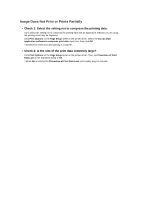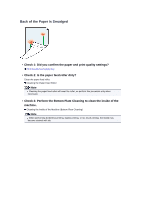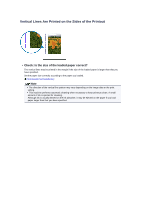Canon PIXMA MX922 Troubleshooting Guide - Page 82
Check 7: Is the platen glass or the glass of ADF dirty? - driver windows 10
 |
View all Canon PIXMA MX922 manuals
Add to My Manuals
Save this manual to your list of manuals |
Page 82 highlights
3. Drag the Intensity slide bar on the Color Adjustment sheet to adjust the intensity. • When copying Setting Items • Check 6: Is printing performed beyond the recommended printing area? If you are printing beyond the recommended printing area of your printing paper, the lower edge of the paper may become stained with ink. Resize your original document in your application software. Printing Area • Check 7: Is the platen glass or the glass of ADF dirty? Clean the platen glass or the glass of ADF. Cleaning the Platen Glass and Document Cover Note If the glass of ADF is dirty, black streaks appear on the paper as shown below. • Check 8: Is the paper feed roller dirty? Clean the paper feed roller. Cleaning the Paper Feed Roller Note Cleaning the paper feed roller will wear the roller, so perform this procedure only when necessary. • Check 9: Is the inside of the machine dirty? When performing duplex printing, the inside of the machine may become stained with ink, causing the printout to become smudged. Perform the Bottom Plate Cleaning to clean the inside of the machine. Cleaning the Inside of the Machine (Bottom Plate Cleaning) Note To prevent the inside of the machine from stains, set the paper size correctly. • Check 10: Set the time to dry the printed surface longer. Doing so gives the printed surface enough time to dry so that paper smudged and scratched are prevented. 1. Make sure that the machine is turned on. 2. Open the printer driver setup window. How to Open the Printer Driver Setup Window