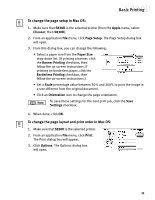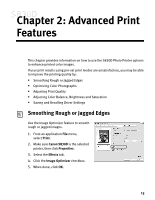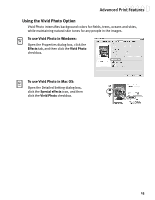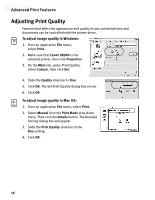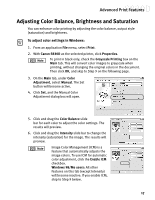Canon S830D S830D Quick Start Guide - Page 16
Layout, Order, Border, Print in reverse order, Print collated s - driver mac
 |
View all Canon S830D manuals
Add to My Manuals
Save this manual to your list of manuals |
Page 16 highlights
Basic Printing 4. From the Options dialog box, you can enter or change the following: • Under Layout, click the drop-down arrow to change the number of pages to print on a sheet (from 1 Page up to 16 Pages). • If the page layout is other than 1 Page, you can select a different Page Order specific to the selected page layout. • If the page layout is other than 1 Page/Sheet Printing, you can also select whether to print a Border around each page. • To print in reverse order, check the Print in reverse order box. • If you are printing more than one copy, check the Print collated pages box to collate each copy instead of printing all of page 1, then all of page 2, etc. 5. When done, click OK. For more information on printer driver features, see the S830D User's Guide on the Setup Software & User's Guide CD-ROM, or use the Mac Balloon Help. 12