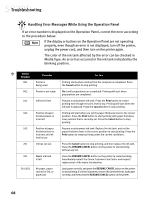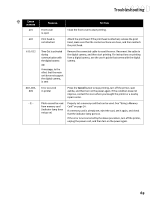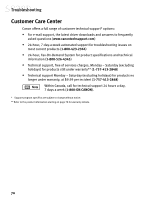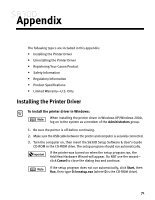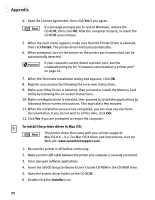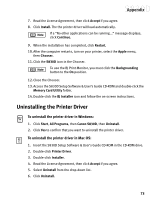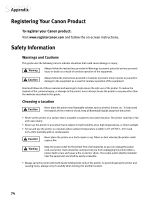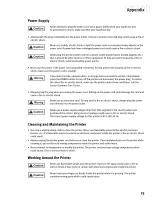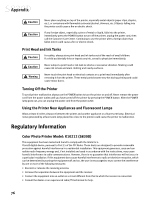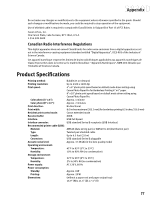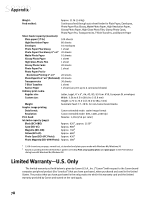Canon S830D S830D Quick Start Guide - Page 77
Uninstalling the Printer Driver
 |
View all Canon S830D manuals
Add to My Manuals
Save this manual to your list of manuals |
Page 77 highlights
Appendix 7. Read the License Agreement, then click Accept if you agree. 8. Click Install. The the printer driver will load automatically. If a "No other applications can be running..." message displays, click Continue. 9. When the installation has completed, click Restart. 10. After the computer restarts, turn on your printer, select the Apple menu, then Chooser. 11. Click the S830D icon in the Chooser. To use the BJ Print Monitor, you must click the Backgrounding button to the On position. 12. Close the Chooser. 13. Access the S830D Setup Software & User's Guide CD-ROM and double-click the Memory Card Utility folder. 14. Double-click the BJ Installer icon and follow the on-screen instructions. Uninstalling the Printer Driver To uninstall the printer driver in Windows: 1. Click Start, All Programs, then Canon S830D, then Uninstall. 2. Click Yes to confirm that you want to uninstall the printer driver. To uninstall the printer driver in Mac OS: 1. Insert the S830D Setup Software & User's Guide CD-ROM in the CD-ROM drive. 2. Double-click Printer Driver. 3. Double-click Installer. 4. Read the License Agreement, then click Accept if you agree. 5. Select Uninstall from the drop-down list. 6. Click Uninstall. 73