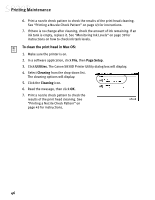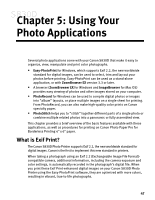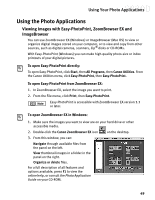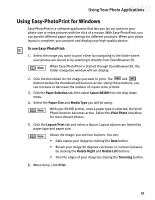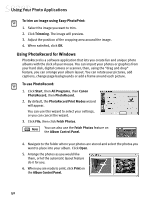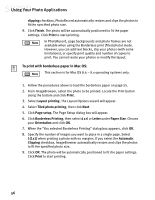Canon S830D S830D Quick Start Guide - Page 55
Using Easy-PhotoPrint for Windows
 |
View all Canon S830D manuals
Add to My Manuals
Save this manual to your list of manuals |
Page 55 highlights
Using Your Photo Applications Using Easy-PhotoPrint for Windows Easy-PhotoPrint is a software application that lets you lay out and trim your photo-size or index pictures with the click of a mouse. With Easy-PhotoPrint, you can specify different paper type settings for different printouts. When your photo layout is complete, you can print and display your high-quality photos. To use Easy-PhotoPrint: 1. Select the image you want to print either by navigating to the folder where your photos are stored or by selecting it directly from ZoomBrowser EX. When Easy-PhotoPrint is started through ZoomBrowser EX, the folder navigation window will not display. 2. Click the thumbnail for the image you want to print. The and buttons below the thumbnail will become active. Using these buttons, you can increase or decrease the number of copies to be printed. 3. Click the Paper Selection tab, then select Canon S830D from the drop-down menu. 4. Select the Paper Size and Media Type you will be using. With your S830D printer, once a paper type is selected, the Vivid Photo function becomes active. Select the Vivid Photo checkbox for more vibrant photos. 5. Click the Layout/Print tab and select a layout. Layout options are limited by paper type and paper size. Above the image, you see four buttons. You can: • Date stamp your image by clicking the Date button. • Rotate your image 90 degrees clockwise or counterclockwise by clicking the Rotate Right and Rotate Left buttons • Trim the edges of your image by clicking the Trimming button. 6. When done, click Print. 51