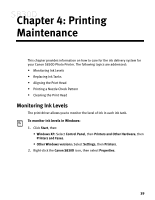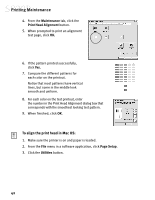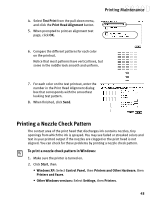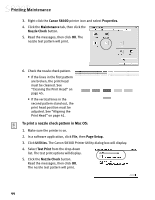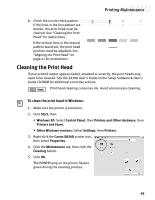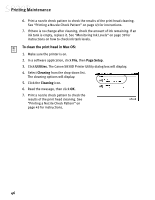Canon S830D S830D Quick Start Guide - Page 45
Replacing Ink Tanks, Aligning the Print Head
 |
View all Canon S830D manuals
Add to My Manuals
Save this manual to your list of manuals |
Page 45 highlights
Printing Maintenance Replacing Ink Tanks Follow these steps to replace an empty ink tank. 1. Turn on the printer, then open the front cover. The print head holder will automatically move to the center. 2. Press the tab on the front of the ink tank, then remove and discard the empty tank. 3. Remove the new ink tank from its package. Pull the orange tape up, remove the wrapper and twist off the orange protective cap. To avoid spilling ink, never press on the sides of an ink tank. 4. Holding the new ink tank at a slight angle, align it with the correct color slot, then gently insert it. Do not force an ink tank into the print head. If the ink tank does not go in smoothly, realign it and try again until it does. 5. Press down on the ink tank until it clicks into place. 6. Close the front cover. Aligning the Print Head Before using the printer, align the print head to ensure the best quality printing. To align the print head in Windows: 1. Make sure the printer is on and paper is loaded. 2. Click Start, then: • Windows XP: Select Control Panel, then Printers and Other Hardware, then Printers and Faxes. • Other Windows versions: Select Settings, then Printers. 3. Right-click the Canon S830D printer icon, then select Properties. 41