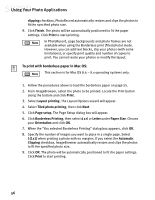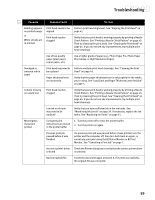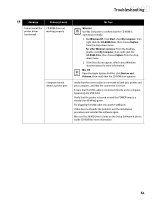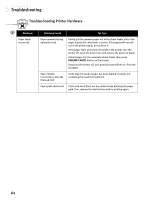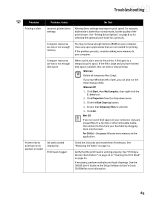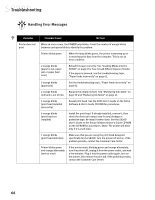Canon S830D S830D Quick Start Guide - Page 65
Open the Apple System Profiler, click
 |
View all Canon S830D manuals
Add to My Manuals
Save this manual to your list of manuals |
Page 65 highlights
Troubleshooting Problem Possible Cause Cannot install the printer driver (continued) CD-ROM drive not working properly Computer cannot detect a printer port Try This WINDOWS Use My Computer to confirm that the CD-ROM is operating normally: 1. For Windows XP: Click Start, then My Computer, then right-click the CD-ROM drive, then choose Explore from the drop-down menu. For other Windows versions: From the Desktop, double-click My Computer, then right-click the CD-ROM drive, then choose Explore from the dropdown menu. 2. If the files do not appear, refer to your Windows documentation for more information. MAC OS Open the Apple System Profiler, click Devices and Volumes, then verify that the CD-ROM icon appears. Verify that the correct cable is connected to both your printer and your computer, and that the connection is secure. Ensure that the USB cable is connected directly to the computer, bypassing any USB hubs. Verify that the printer is turned on and the POWER lamp is a steady (non-blinking) green. Try plugging the USB cable into another USB port. If this does not handle the problem, exit the installation procedure and reinstall the software again. Also see the S830D User's Guide on the Setup Software & User's Guide CD-ROM for more information. 61