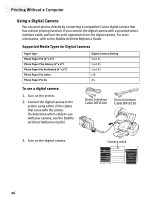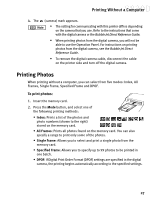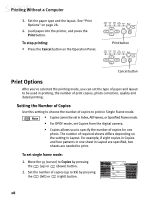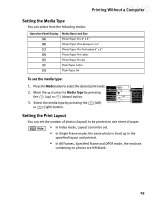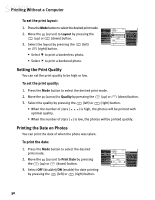Canon S830D S830D Quick Start Guide - Page 35
Adjusting Photos, Advanced Photo Adjusting
 |
View all Canon S830D manuals
Add to My Manuals
Save this manual to your list of manuals |
Page 35 highlights
Printing Without a Computer Adjusting Photos This function automatically corrects photos before printing them. • If you're printing images that support the Exif 2.2 standard, the images will be corrected automatically. • When image correction is performed, printing may take longer. • Results may vary depending on the photo. To adjust photos: 1. Press the Mode button to select the desired print mode. 2. Move the (cursor) to Optimize Image by pressing the (up) or (down) button. 3. Select OFF (disable)/ON (enable) for image correction by pressing the (left) or (right) button. Advanced Photo Adjusting For more detailed photo correction, two functions are performed: • A correction for color fogginess and exposure (Photo Optimizer PRO). • A correction for reproducing vivid colors (Vivid Photo). To set only one correction function, follow the procedure below. To do more detailed photo adjusting: 1. Repeatedly press the (right) button until you see ON next to Optimize Image. 2. Do one of the following: • To use only the Photo Optimizer PRO function, repeatedly press the (right) button until you see POP[ON] next to Optimize Image. • To use only the Vivid Photo function, repeatedly press the (right) button until you see VP[ON] next to Optimize Image. 31