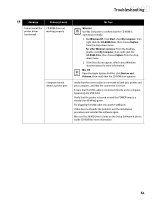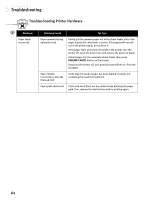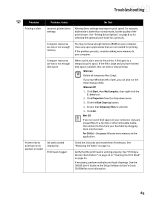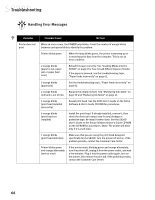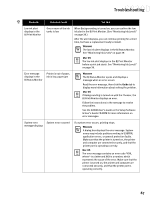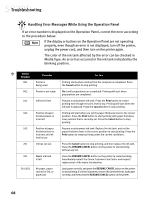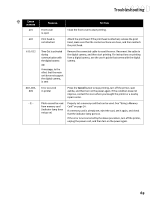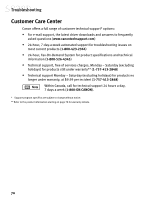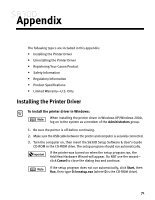Canon S830D S830D Quick Start Guide - Page 70
Handling Error Messages
 |
View all Canon S830D manuals
Add to My Manuals
Save this manual to your list of manuals |
Page 70 highlights
Troubleshooting Handling Error Messages Problem Printer does not print Possible Cause Try This When an error occurs, the POWER lamp blinks. Count the number of orange blinks between each green blink to identify the problem: Printer blinks green When the lamp blinks green, the printer is warming up or is receiving print data from the computer. This is not an error condition. 2 orange blinks (paper is out, paper jam or paper feed error) Reload the paper correctly. See "Loading Media into the S830D" on page 6 for how to load different types of media. If the paper is jammed, see the troubleshooting topic, "Paper feeds incorrectly" on page 62. 3 orange blinks (paper jam) See the troubleshooting topic, "Paper feeds incorrectly" on page 62. 4 orange blinks (ink tank is out of ink) Replace the empty ink tank. See "Monitoring Ink Levels" on page 39 and "Replacing Ink Tanks" on page 41. 5 orange blinks (print head installed incorrectly) Reseat print head. See the S830 User's Guide on the Setup Software & User's Guide CD-ROM for procedures. 6 orange blinks (print head not installed) Install the print head. If already installed, remove it, then check the electrical contact area for any blockage or protective tape. Re-install it when done. See the S830D User's Guide on the Setup Software & User's Guide CD-ROM on the CD-ROM for procedures. (Note: The printer will blink only if it's a self-test.) 7 orange blinks (print head defective) Make sure that you are using the print head designed specifically for the S830D. Turn the printer off and on. If the problem persists, contact the Customer Care Center. Printer blinks green and orange alternately (service error) If the printer starts blinking green and orange alternately, turn the printer off, unplug it from the power outlet, and wait a few minutes. Plug it into the power outlet again, turn on the printer, then restart the print job. If the problem persists, contact the Customer Care Center. 66