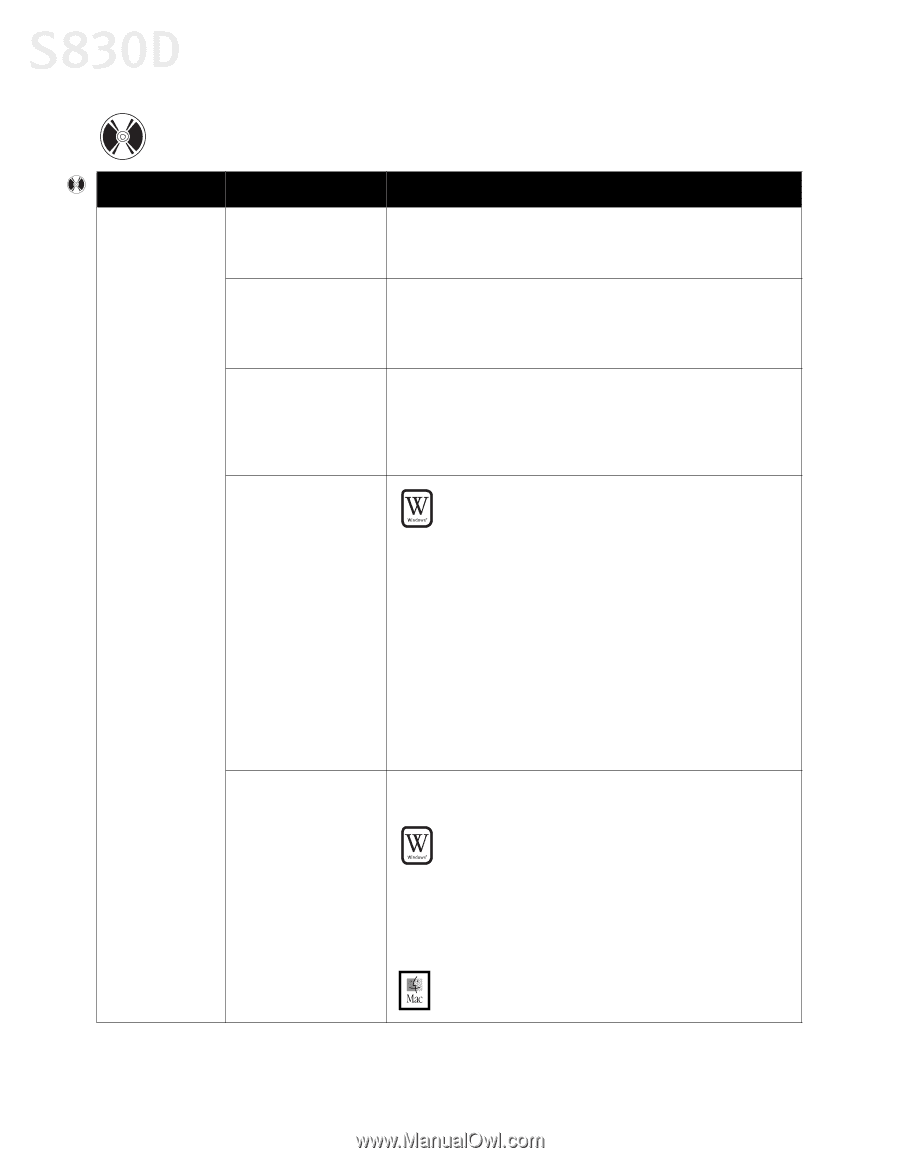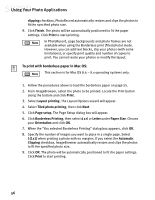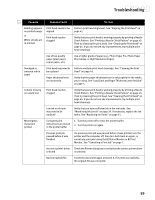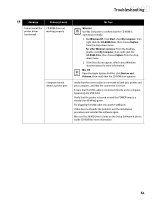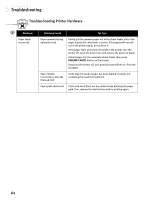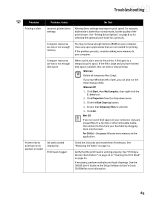Canon S830D S830D Quick Start Guide - Page 64
Troubleshooting Installation
 |
View all Canon S830D manuals
Add to My Manuals
Save this manual to your list of manuals |
Page 64 highlights
Troubleshooting Troubleshooting Installation Problem Possible Cause Cannot install the Procedure followed printer driver incorrectly Previous version of printer driver or same printer driver already installed on computer Other applications running in the background Installation not starting automatically when CD is inserted into drive CD-ROM drive not specified Try This See "Installing the Printer Driver" on page 71, or see the S830D User's Guide on the Setup Software & User's Guide CD-ROM for more information. Always uninstall the previous version of the printer driver before installing the new version. See "Uninstalling the Printer Driver" on page 73. Other open applications on your computer can interfere with the installation routine. Close any software applications, including any virus detection software, on your computer before reinstalling the printer driver. See "Installing the Printer Driver" on page 71. WINDOWS If printer driver installation did not start automatically when you loaded the CD-ROM: 1. For Windows XP: Click Start, then My Computer, then right-click the CD-ROM drive, then choose Explore from the drop-down menu. For other Windows versions: Double-click My Computer on the Windows desktop, then right-click the CD-ROM drive, then choose Explore from the drop-down menu. 2. Double-click msetup.exe. If you install the printer driver by clicking Start, then Run, specify the correct CD-ROM drive and file name (D:\msetup.exe, where D is the CD-ROM drive). Normally, after you insert the S830D CD-ROM the setup dialog box displays automatically. If it does not: WINDOWS 1. For Windows XP: Click Start, then My Computer, then CD-ROM drive. For other Windows versions: Double-click My Computer on the Windows desktop, then double-click the CD-ROM drive. 2. Double-click msetup.exe. MAC® OS Double-click the CD-ROM icon on your desktop. 60