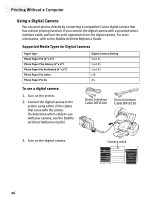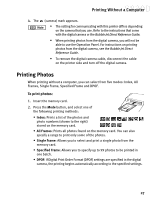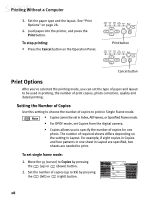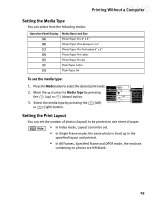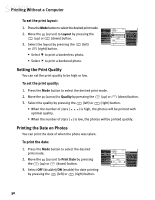Canon S830D S830D Quick Start Guide - Page 34
Setting the Print Quality, Printing the Date on Photos
 |
View all Canon S830D manuals
Add to My Manuals
Save this manual to your list of manuals |
Page 34 highlights
Printing Without a Computer To set the print layout: 1. Press the Mode button to select the desired print mode. 2. Move the (cursor) to Layout by pressing the (up) or (down) button. 3. Select the layout by pressing the or (right) button. (left) • Select to print a borderless photo. • Select to print a bordered photo. Setting the Print Quality You can set the print quality to be high or low. To set the print quality: 1. Press the Mode button to select the desired print mode. 2. Move the (cursor) to Quality by pressing the (up) or (down) button. 3. Select the quality by pressing the (left) or (right) button. • When the number of stars ( optimal quality. ) is high, the photos will be printed with • When the number of stars ( ) is low, the photos will be printed quickly. Printing the Date on Photos You can print the date of when the photo was taken. To print the date: 1. Press the Mode button to select the desired print mode. 2. Move the (cursor) to Print Date by pressing the (up) or (down) button. 3. Select OFF (disable)/ON (enable) for date printing by pressing the (left) or (right) button. 30