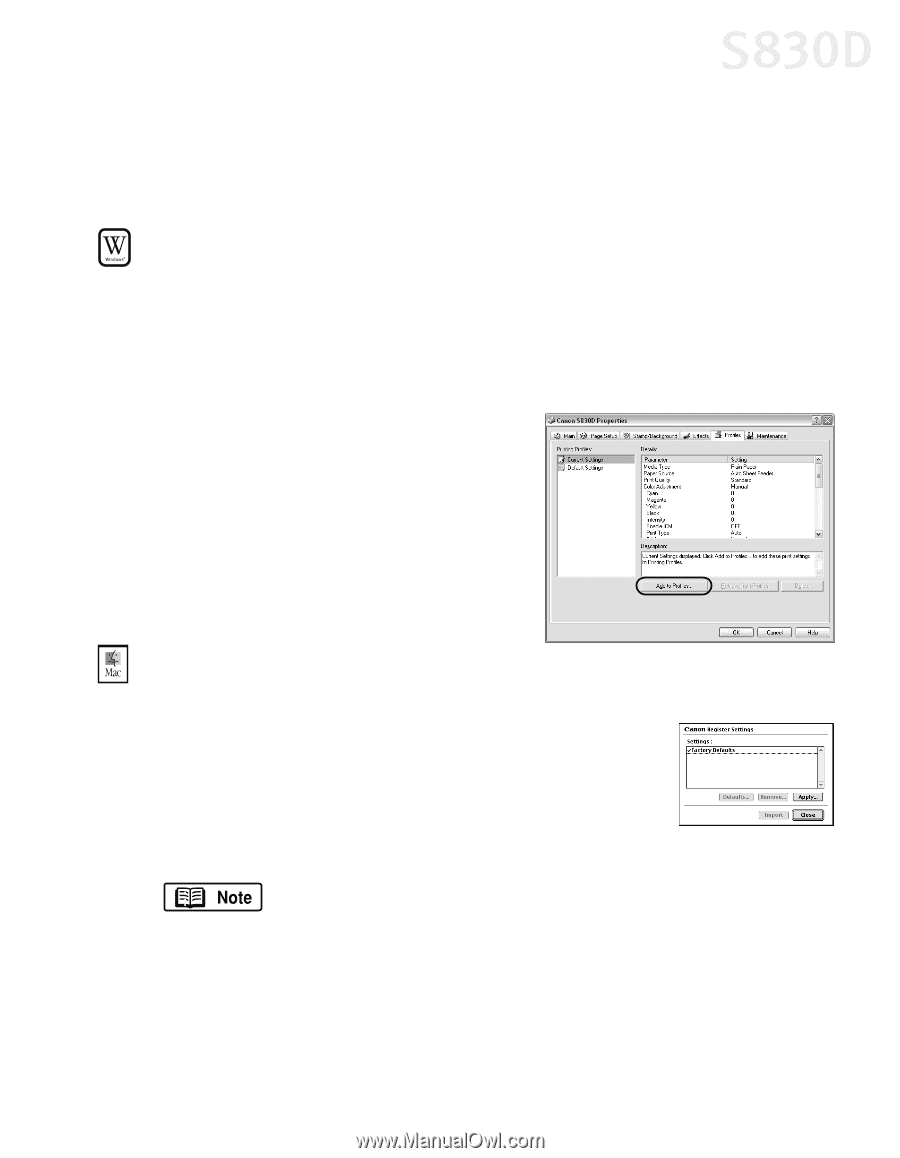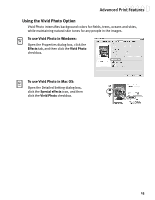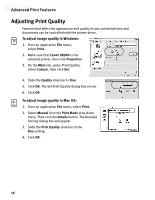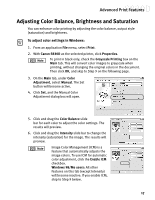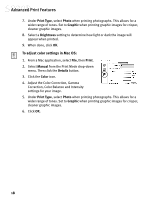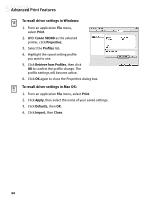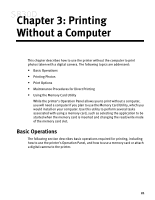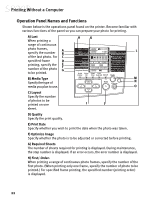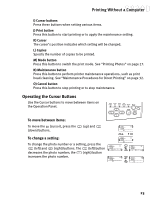Canon S830D S830D Quick Start Guide - Page 23
Saving and Recalling Driver Settings
 |
View all Canon S830D manuals
Add to My Manuals
Save this manual to your list of manuals |
Page 23 highlights
Advanced Print Features Saving and Recalling Driver Settings You can assign a name to a combination of driver settings and recall them for future use. To save driver settings in Windows: 1. From an application File menu, select Print. 2. With Canon S830D as the selected printer, click Properties. 3. Make the desired printer driver setting changes. 4. Without exiting the Properties dialog box, select the Profiles tab. 5. Click Add to Profiles, then type a name for your settings in the Name field. You can also select an icon for this profile. 6. Type a description of your settings. 7. Click OK. To save driver settings in Mac OS: 1. From an application File menu, select Print. 2. Click Apply. The Register Settings dialog box will appear. 3. Click Apply again. 4. Type a name for the setting, then click OK. The Register Settings dialog box will reappear. 5. Click Close. To save the new settings as the default setting for the Manual icon, click on the name in the Settings list, then click Defaults. 19