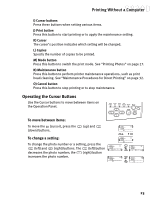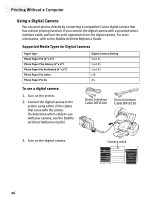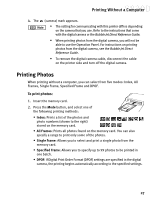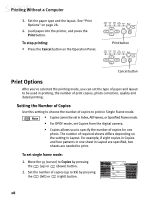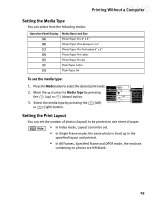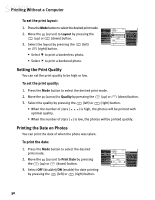Canon S830D S830D Quick Start Guide - Page 32
Print Options
 |
View all Canon S830D manuals
Add to My Manuals
Save this manual to your list of manuals |
Page 32 highlights
Printing Without a Computer 3. Set the paper type and the layout. See "Print Options" on page 28. 4. Load paper into the printer, and press the Print button. To stop printing: • Press the Cancel button on the Operation Panel. Print button Cancel button Print Options After you've selected the printing mode, you can set the type of paper and layout to be used in printing, the number of print copies, photo correction, quality and dated printing. Setting the Number of Copies Use this setting to choose the number of copies to print in Single Frame mode. • Copies cannot be set in Index, All Frames, or Specified Frame mode. • For DPOF mode, set Copies from the digital camera. • Copies allows you to specify the number of copies for one photo. The number of required sheets differs depending on the setting in Layout. For example, if eight copies in Copies and four patterns in one sheet in Layout are specified, two sheets are needed to print. To set single frame mode: 1. Move the (cursor) to Copies by pressing the (up) or (down) button. 2. Set the number of copies (up to 99) by pressing the (left) or (right) button. 28