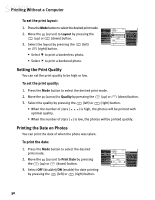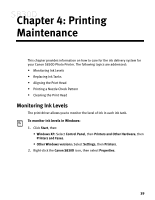Canon S830D S830D Quick Start Guide - Page 39
To use the Memory Card Utility in Windows
 |
View all Canon S830D manuals
Add to My Manuals
Save this manual to your list of manuals |
Page 39 highlights
Printing Without a Computer To use the Memory Card Utility in Windows: Double-click the icon on the right side of the task bar. The Memory Card Utility will appear, allowing you to select among these options: View card contents in Explorer: Displays a list of the files stored on the memory card within Windows Explorer. Eject the Memory Card: When selected, the indicator lamp starts blinking, a message will appear, and the printer gets ready for memory card ejection. When the indicator lamp goes off, press the Eject button and remove the memory card. Change the drive's read/write attribute: Displays the USB Memory Card Settings dialog box where you can change the mode (Read-only mode, or Read/write mode) of the card slot by following the on-screen instructions. By default, the mode is set to Read-only. Be sure to remove the memory card before changing the mode by using Eject the Memory Card. Close: Closes the Memory Card Utility. The following additional options appear on all Windows operating systems except Windows XP: Start an application: Starts an application. Depending on the application, the contents of the memory card may be displayed. Auto-start an application when a card is inserted/Do nothing when a card is inserted: Determines whether an application will start each time the memory card is inserted. You can set the application to be started in advance with the Auto-Start Properties function. Do not display this dialog when a card is inserted: When this checkbox is selected, this screen is not displayed even when a memory card is inserted. 35