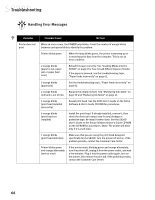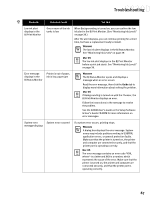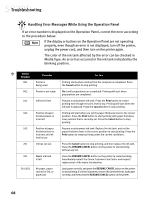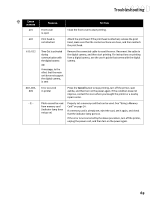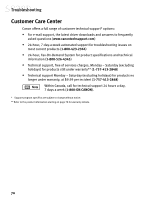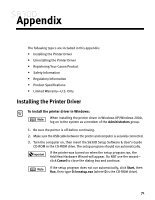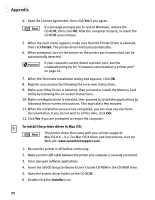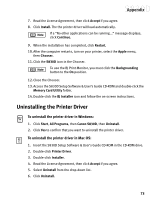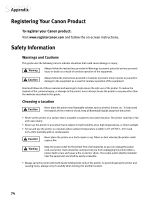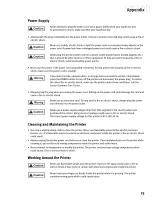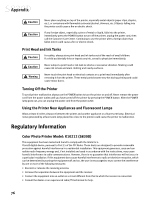Canon S830D S830D Quick Start Guide - Page 75
Appendix
 |
View all Canon S830D manuals
Add to My Manuals
Save this manual to your list of manuals |
Page 75 highlights
Appendix The following topics are included in this appendix: • Installing the Printer Driver • Uninstalling the Printer Driver • Registering Your Canon Product • Safety Information • Regulatory Information • Product Specifications • Limited Warranty-U.S. Only Installing the Printer Driver To install the printer driver in Windows: When installing the printer driver in Windows XP/Windows 2000, log on to the system as a member of the Administrators group. 1. Be sure the printer is off before continuing. 2. Make sure the USB cable between the printer and computer is securely connected. 3. Turn the computer on, then insert the S830D Setup Software & User's Guide CD-ROM in the CD-ROM drive. The setup program should run automatically. If the printer was turned on when the setup program ran, the Add New Hardware Wizard will appear. Do NOT use the wizard- click Cancel to close the dialog box and continue. If the setup program does not run automatically, click Start, then Run, then type D:\msetup.exe (where D is the CD-ROM drive). 71