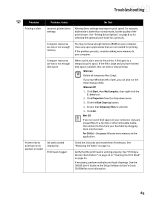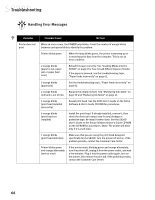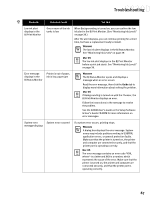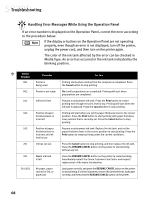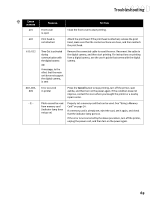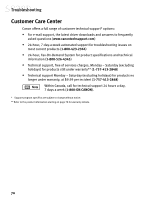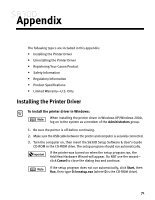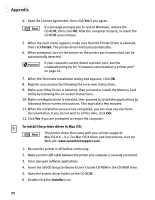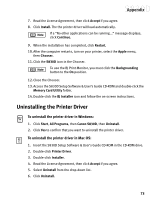Canon S830D S830D Quick Start Guide - Page 72
Handling Error Messages While Using the Operation Panel
 |
View all Canon S830D manuals
Add to My Manuals
Save this manual to your list of manuals |
Page 72 highlights
Troubleshooting Handling Error Messages While Using the Operation Panel If an error number is displayed on the Operation Panel, correct the error according to the procedure below. If the display or buttons on the Operation Panel are not operating properly, even though an error is not displayed, turn off the printer, unplug the power cord, and then turn on the printer again. The color of the ink tank affected by the error can be checked in Media Type. An error has occurred in the ink tank indicated by the blinking position. Error Number 001 002 101 102 103 201 202 301/302 Problem Printer is being used Printer is not ready Ink level is low Position of paper thickness lever is incorrect Position of paper thickness lever is incorrect and ink level is low Ink has run out Waste ink tank is full No paper, paper cannot be fed, or paper jam Try This Printing starts when printing from the computer is completed. Press the Cancel button to stop printing. Wait until preparations are completed. Printing will start when preparations are completed. Prepare a replacement ink tank. Press the Print button to restart printing even though the print level is low. Printing will start when the ink tank is replaced. Press the Cancel button to stop printing. Printing will start when you set the paper thickness lever to the correct position. Press the Print button to start printing with paper thickness lever position that is currently set. Press the Cancel button to stop printing. Prepare a replacement ink tank. Replace the ink tank, and set the paper thickness lever to the correct position to start printing. Press the Print button to restart printing under the current conditions. Press the Cancel button to stop printing, and then replace the ink tank. Press the RESUME/CANCEL button on the printer to start printing without any ink. Press the RESUME/CANCEL button on the printer to restart printing. Immediately contact the Canon Customer Care Center and request replacement of the waste ink absorber. Load paper correctly, and press the RESUME/CANCEL button on the printer to start printing. If a sheet is jammed, remove the jammed sheet, load paper correctly, and then press the RESUME/CANCEL button on the printer. 68