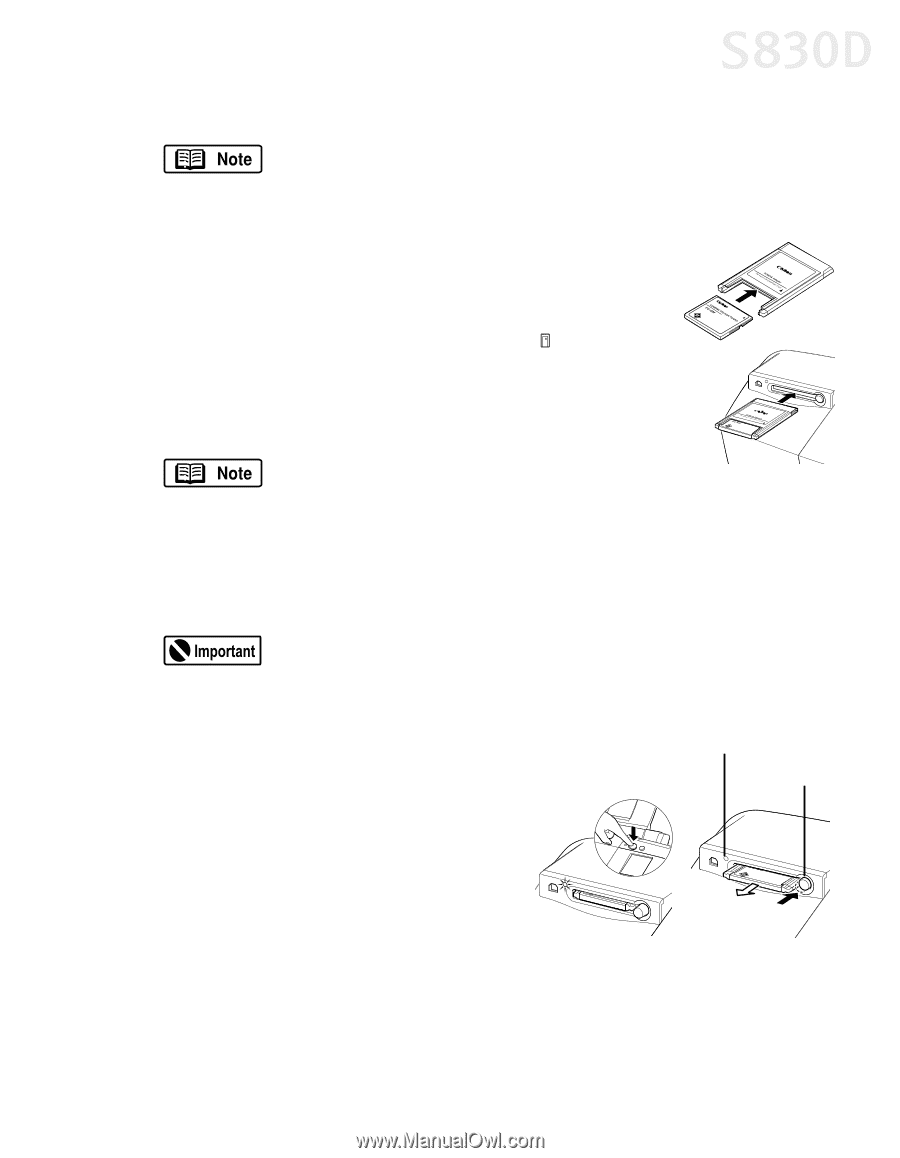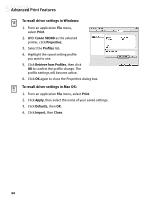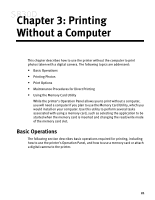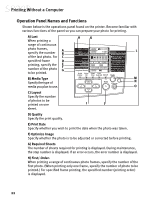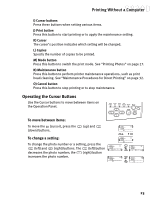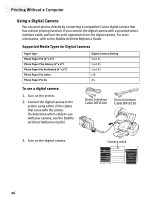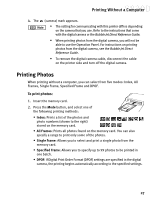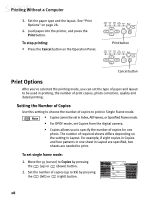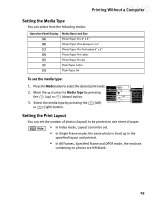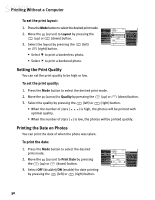Canon S830D S830D Quick Start Guide - Page 29
Printing Without a Computer - blinking
 |
View all Canon S830D manuals
Add to My Manuals
Save this manual to your list of manuals |
Page 29 highlights
Printing Without a Computer To use a memory card: The following procedure is different if you are using a memory card when the printer is connected to the computer. See the S830D User's Guide on the Setup Software & User's Guide CD-ROM. 1. Turn on the printer. 2. Insert the memory card into the PC card adapter. 3. Insert the PC card adapter into the card slot all the way. The indicator lamp will light and the mark will display. If 'AT' is displayed on the panel, it indicates that images will be corrected automatically when you're printing data in formats supporting Exif 2.2 (Exif Print). If you use your computer to modify content on the memory card, make sure to print from the computer. To eject the memory card: 1. Make sure the indicator lamp is not blinking. If you remove the memory card or switch off the power to the printer while the indicator lamp is blinking, the data of the memory card may be destroyed. 2. Press the printer POWER button to turn off the printer. 3. Check that the indicator lamp is off, and press the Eject button. 4. Pull out the PC card adapter. Indicator lamp Eject button 25