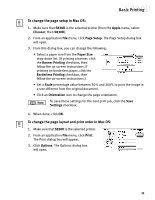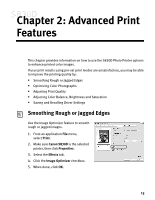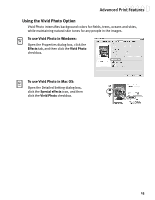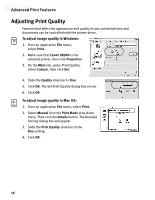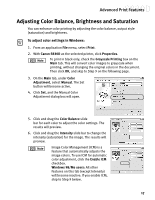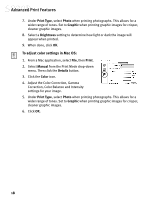Canon S830D S830D Quick Start Guide - Page 17
Advanced Print, Features
 |
View all Canon S830D manuals
Add to My Manuals
Save this manual to your list of manuals |
Page 17 highlights
Chapter 2: Advanced Print Features This chapter provides information on how to use the S830D Photo Printer options to enhance printed color images. If your print results using pre-set print modes are unsatisfactory, you may be able to improve the printing quality by: • Smoothing Rough or Jagged Edges • Optimizing Color Photographs • Adjusting Print Quality • Adjusting Color Balance, Brightness and Saturation • Saving and Recalling Driver Settings Smoothing Rough or Jagged Edges Use the Image Optimizer feature to smooth rough or jagged images. 1. From an application File menu, select Print. 2. Make sure Canon S830D is the selected printer, then click Properties. 3. Select the Effects tab. 4. Click the Image Optimizer checkbox. 5. When done, click OK. 13