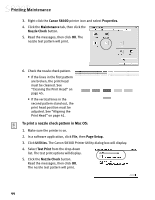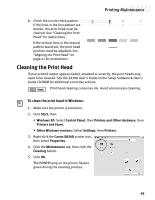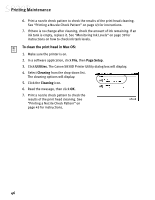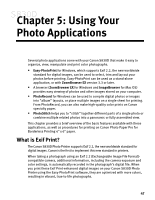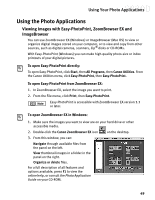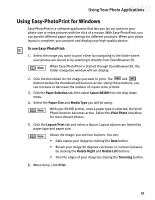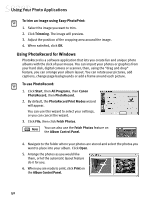Canon S830D S830D Quick Start Guide - Page 53
Using the Photo Applications
 |
View all Canon S830D manuals
Add to My Manuals
Save this manual to your list of manuals |
Page 53 highlights
Using Your Photo Applications Using the Photo Applications Viewing Images with Easy-PhotoPrint, ZoomBrowser EX and ImageBrowser You can use ZoomBrowser EX (Windows) or ImageBrowser (Mac OS) to view or organize digital images stored on your computer, or to view and copy from other sources, such as digital cameras, scanners, Zip® disks or CD-ROMs. With Easy-PhotoPrint (Windows) you can make high-quality photo-size or index printouts of your digital pictures. To open Easy-PhotoPrint directly: To open Easy-PhotoPrint, click Start, then All Programs, then Canon Utilities. From the Canon Utilities menu, click Easy-PhotoPrint, then Easy-PhotoPrint. To open Easy-PhotoPrint from ZoomBrowser EX: 1. In ZoomBrowser EX, select the image you want to print. 2. From the File menu, click Print, then Easy-PhotoPrint. Easy-PhotoPrint is accessible with ZoomBrowser EX version 3.3 or later. To open ZoomBrowser EX in Windows: 1. Make sure the images you want to view are on your hard drive or other accessible media. 2. Double-click the Canon ZoomBrowser EX icon on the desktop. 3. From this window, you can: Navigate through available files from the panel on the left. View thumbnail images in a folder in the panel on the right. Organize or delete files. For a full description of all features and options available, press F1 to view the online help, or consult the Photo Application Guide on your CD-ROM. 49