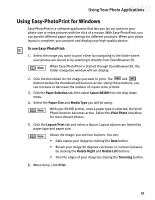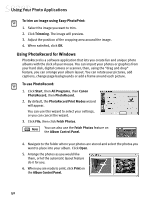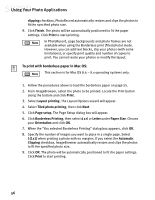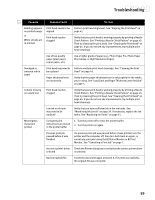Canon S830D S830D Quick Start Guide - Page 59
To load Photo Paper Pro for Borderless Printing 4 x 6, To print with borderless paper for Windows
 |
View all Canon S830D manuals
Add to My Manuals
Save this manual to your list of manuals |
Page 59 highlights
Using Your Photo Applications To load Photo Paper Pro for Borderless Printing 4" x 6": 1. Set the paper thickness lever to the left. 2. Slide the paper guide completely to the left. 3. With the glossy side facing up, insert a sheet of borderless paper into the paper rest. 4. Slide the paper guide right to the edge of the paper. You can load up to 20 sheets of Canon Photo Paper Pro for Borderless Printing 4" x 6" at a time. Paper thickness lever To print with borderless paper for Windows: 1. Follow the procedures above to load the borderless paper. 2. From ZoomBrowser EX, select the photo to be printed. To print images using Easy-PhotoPrint for Windows, see "To Use Easy-PhotoPrint" on page 51. 3. Click Print, then click Layout. The PhotoRecord Print Modes wizard will appear. 4. Select the desired printer, then select Borderless printing (Tiled photo) from the Print Mode options. The Borderless printing (Tiled photo) checkbox is available only when you are using a printer which supports this feature. 5. Click Next. 6. Specify Media Type, Paper Size and Orientation. The Preview area will show the print image in relation to the paper. 7. Click Set Page Margins to widen or narrow the printing area, then click OK, then Next. 8. Specify the number of photo tiles you want to place in a single page. Select 1 (1 row) when printing a photo with no margins. If you select the Automatic 55