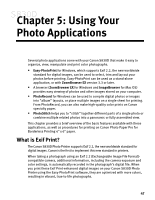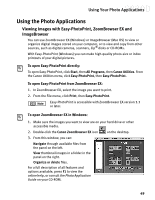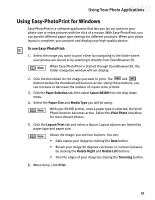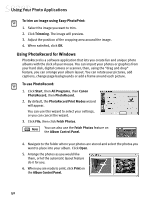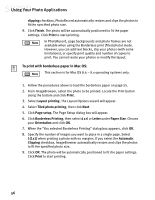Canon S830D S830D Quick Start Guide - Page 56
Using PhotoRecord for Windows
 |
View all Canon S830D manuals
Add to My Manuals
Save this manual to your list of manuals |
Page 56 highlights
Using Your Photo Applications To trim an image using Easy-PhotoPrint: 1. Select the image you want to trim. 2. Click Trimming. The image will preview. 3. Adjust the position of the cropping area around the image. 4. When satisfied, click OK. Using PhotoRecord for Windows PhotoRecord is a software application that lets you create fun and unique photo albums with the click of your mouse. You can import your photos or graphics from your hard disk, digital camera or scanner, then, using the "drag and drop" feature, you can arrange your album layout. You can rotate your pictures, add captions, change page backgrounds or add a frame around each picture. To use PhotoRecord: 1. Click Start, then All Programs, then Canon PhotoRecord, then PhotoRecord. 2. By default, the PhotoRecord Print Modes wizard will appear. You can use this wizard to select your settings, or you can cancel the wizard. 3. Click File, then click Fetch Photos. You can also use the Fetch Photos feature on the Album Control Panel. 4. Navigate to the folder where your photos are stored and select the photos you want to place into your album. Click Open. 5. Arrange the photos as you would like them, or let the automatic layout feature do it for you. 6. When you are ready to print, click Print on the Album Control Panel. 52