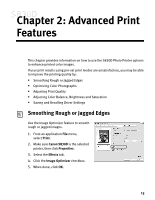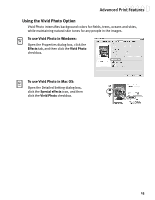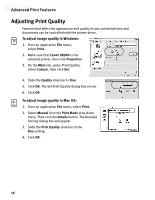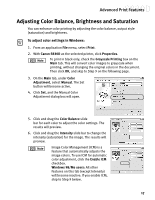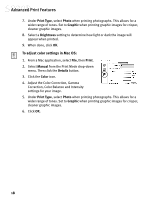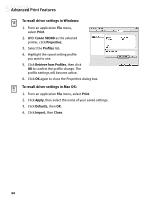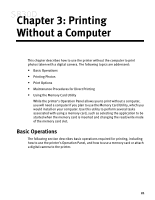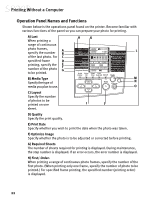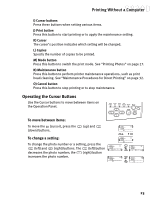Canon S830D S830D Quick Start Guide - Page 22
Advanced Print Features
 |
View all Canon S830D manuals
Add to My Manuals
Save this manual to your list of manuals |
Page 22 highlights
Advanced Print Features 7. Under Print Type, select Photo when printing photographs. This allows for a wider range of tones. Set to Graphic when printing graphic images for crisper, cleaner graphic images. 8. Select a Brightness setting to determine how light or dark the image will appear when printed. 9. When done, click OK. To adjust color settings in Mac OS: 1. From a Mac application, select File, then Print. 2. Select Manual from the Print Mode drop-down menu. Then click the Details button. 3. Click the Color icon. 4. Adjust the Color Correction, Gamma Correction, Color Balance and Intensity settings for your image. 5. Under Print Type, select Photo when printing photographs. This allows for a wider range of tones. Set to Graphic when printing graphic images for crisper, cleaner graphic images. 6. Click OK. 18