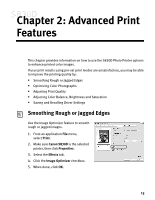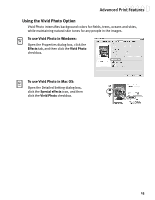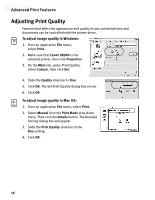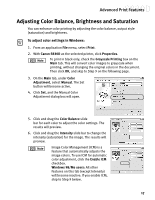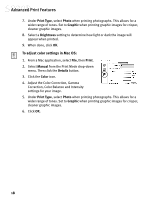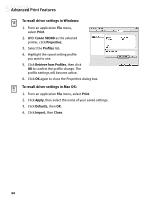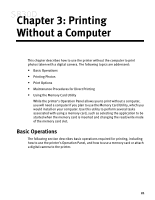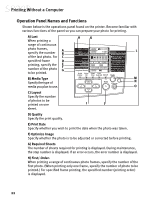Canon S830D S830D Quick Start Guide - Page 21
Adjusting Color Balance, Brightness and Saturation
 |
View all Canon S830D manuals
Add to My Manuals
Save this manual to your list of manuals |
Page 21 highlights
Advanced Print Features Adjusting Color Balance, Brightness and Saturation You can enhance color printing by adjusting the color balance, output style (saturation) and brightness. To adjust color settings in Windows: 1. From an application File menu, select Print. 2. With Canon S830D as the selected printer, click Properties. To print in black only, check the Grayscale Printing box on the Main tab. This will convert color images to grayscale when printing, without changing the original colors in the document. Then click OK, and skip to Step 9 on the following page. 3. On the Main tab, under Color Adjustment, select Manual. The Set button will become active. 4. Click Set, and the Manual Color Adjustment dialog box will open. 5. Click and drag the Color Balance slide bar for each color to adjust the color settings. The results will preview. 6. Click and drag the Intensity slide bar to change the intensity (saturation) for the image. The results will preview. Image Color Management (ICM) is a feature that automatically adjusts the image colors. To use ICM for automatic color adjustment, click the Enable ICM checkbox. Windows 98/Me users: All other features on this tab (except Intensity) will become inactive. If you enable ICM, skip to Step 9 below. 17