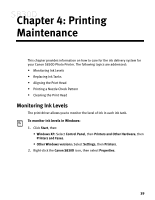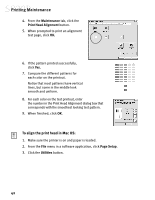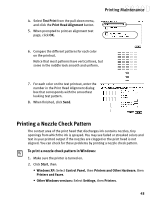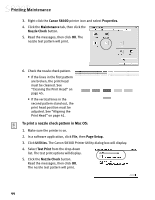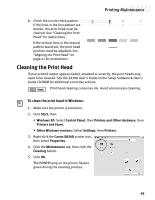Canon S830D S830D Quick Start Guide - Page 44
Printing Maintenance
 |
View all Canon S830D manuals
Add to My Manuals
Save this manual to your list of manuals |
Page 44 highlights
Printing Maintenance 3. Select the Maintenance tab, then click Start Status Monitor. The BJ Status Monitor window will appear. The ink panel displays the ink levels for each tank. The following icons appear when an ink tank is low or has run out of ink: Ink low. Replace ink tank as soon as possible. Ink out. Replace ink tank immediately. 4. Click the close box on the top right of the window to close the BJ Status Monitor, then click OK to close the Properties dialog box. To monitor ink levels in Mac OS: While you're printing, the BJ Print Monitor can display ink levels, indicating when they are running low. You must enable background printing to use the BJ Print Monitor. 1. Select Chooser from the Apple menu. 2. Click the S830D printer icon and click the Backgrounding button to the On position. 3. Close the Chooser. 4. After starting a print job, select BJ Print Monitor in the Application menu. The BJ Print Monitor opens. Here you can see printer status and ink status with images. 40