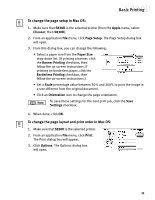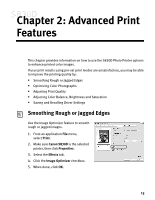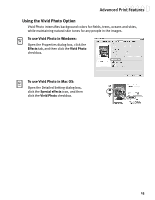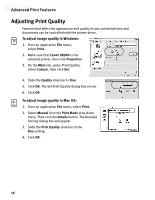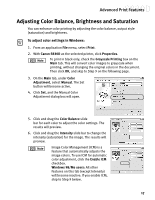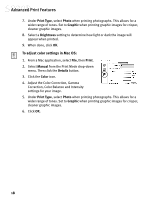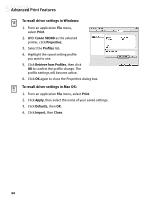Canon S830D S830D Quick Start Guide - Page 19
Using the Vivid Photo Option
 |
View all Canon S830D manuals
Add to My Manuals
Save this manual to your list of manuals |
Page 19 highlights
Advanced Print Features Using the Vivid Photo Option Vivid Photo intensifies background colors for fields, trees, oceans and skies, while maintaining natural skin tones for any people in the images. To use Vivid Photo in Windows: Open the Properties dialog box, click the Effects tab, and then click the Vivid Photo checkbox. To use Vivid Photo in Mac OS: Open the Detailed Setting dialog box, click the Special effects icon, and then click the Vivid Photo checkbox. 15
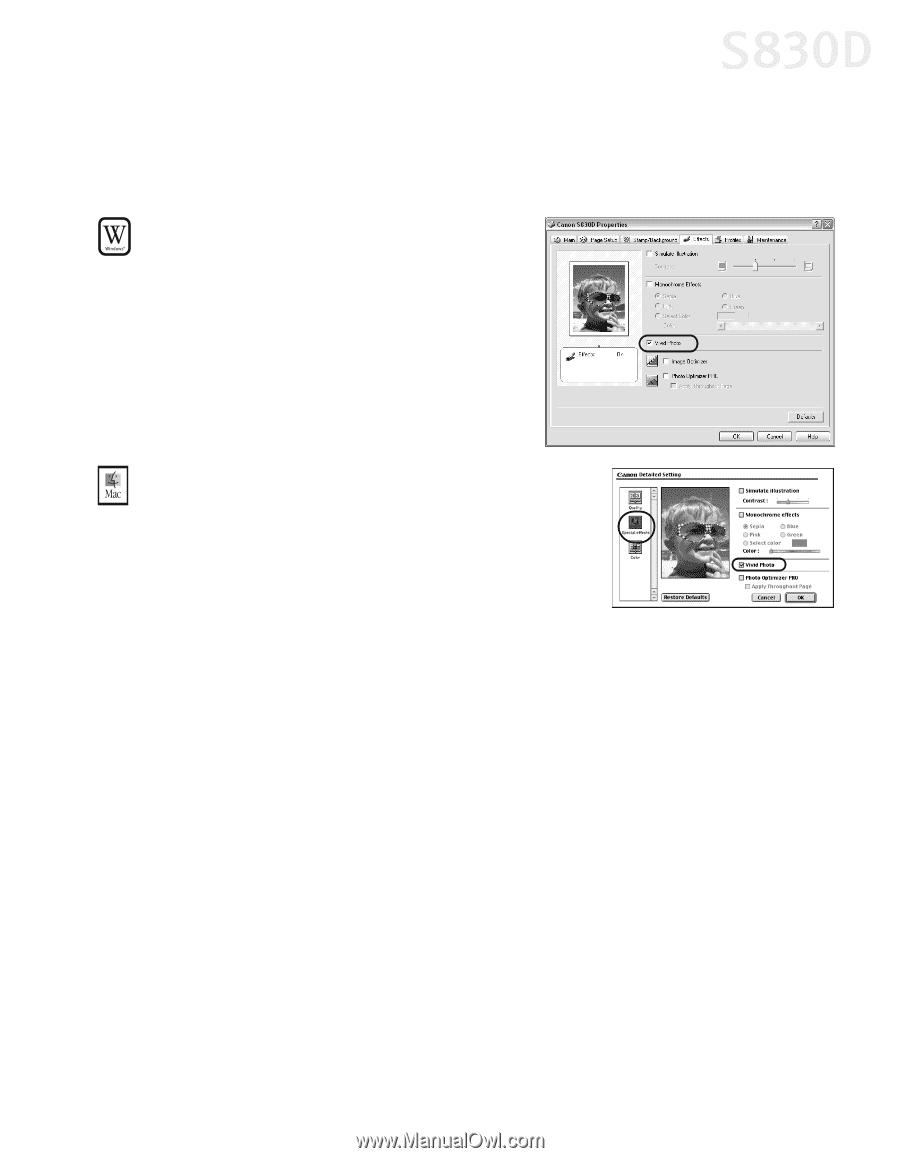
Advanced Print Features
15
Using the Vivid Photo Option
Vivid Photo intensifies background colors for fields, trees, oceans and skies,
while maintaining natural skin tones for any people in the images.
To use Vivid Photo in Windows:
Open the Properties dialog box, click the
Effects
tab, and then click the
Vivid Photo
checkbox.
To use Vivid Photo in Mac OS:
Open the Detailed Setting dialog box,
click the
Special effects
icon, and then
click the
Vivid Photo
checkbox.