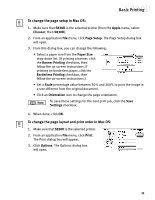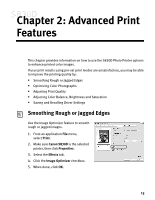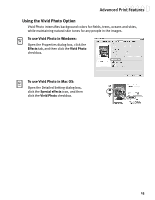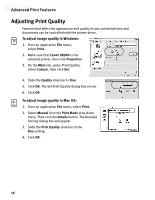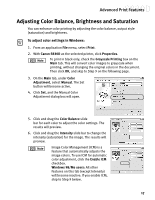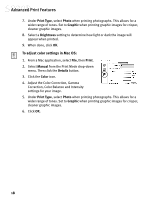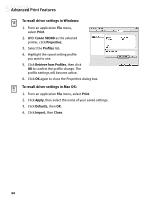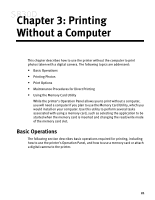Canon S830D S830D Quick Start Guide - Page 20
Adjusting Print Quality
 |
View all Canon S830D manuals
Add to My Manuals
Save this manual to your list of manuals |
Page 20 highlights
Advanced Print Features Adjusting Print Quality Features that affect the appearance and quality of your printed photos and documents can be controlled with the printer driver. To adjust image quality in Windows: 1. From an application File menu, select Print. 2. Make sure that Canon S830D is the selected printer, then click Properties. 3. On the Main tab, under Print Quality, select Custom, then click Set. 4. Slide the Quality slide bar to Fine. 5. Click OK. The Set Print Quality dialog box closes. 6. Click OK. To adjust image quality in Mac OS: 1. From an application File menu, select Print. 2. Select Manual from the Print Mode drop-down menu. Then click the Details button. The Detailed Setting dialog box will appear. 3. Slide the Print Quality slide bar to the Fine setting. 4. Click OK. 16