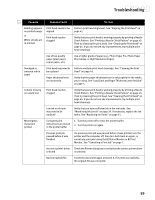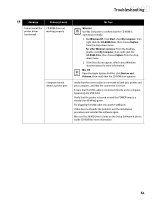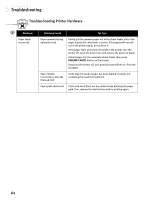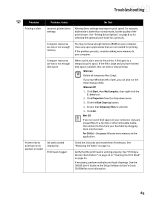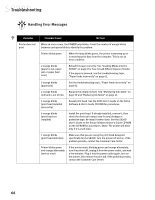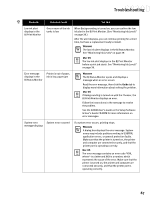Canon S830D S830D Quick Start Guide - Page 66
Troubleshooting Printer Hardware
 |
View all Canon S830D manuals
Add to My Manuals
Save this manual to your list of manuals |
Page 66 highlights
Troubleshooting Troubleshooting Printer Hardware Problem Paper feeds incorrectly Possible Cause Try This Paper jammed during automatic feed Gently pull the jammed paper out of the sheet feeder slot or the paper output slot, whichever is easier. If the paper will not pull out of the printer easily, do not force it. If the paper tears and some of it is left in the printer, turn the printer off, open the front cover, and remove the pieces of paper. Reload paper into the automatic sheet feeder then press RESUME/CANCEL button on the printer. If you turn the printer off, your print job data will be lost. Print the job again. Paper loaded incorrectly or exceeds the load limit Verify that the stack of paper has been loaded correctly, not exceeding the maximum load limit. Paper path obstructed Check and see if there are any obstructions blocking the paper path. If so, remove the obstructions and try printing again. 62