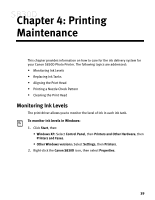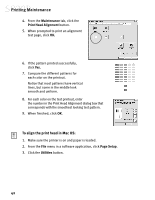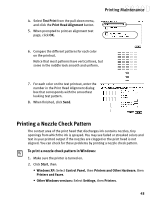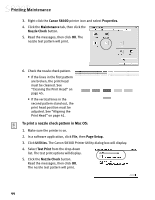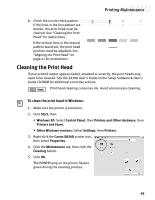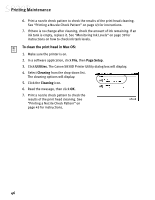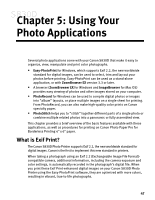Canon S830D S830D Quick Start Guide - Page 46
To align the print head in Mac OS
 |
View all Canon S830D manuals
Add to My Manuals
Save this manual to your list of manuals |
Page 46 highlights
Printing Maintenance 4. From the Maintenance tab, click the Print Head Alignment button. 5. When prompted to print an alignment test page, click OK. 6. If the pattern printed successfully, click Yes. 7. Compare the different patterns for each color on the printout. Notice that most patterns have vertical lines, but some in the middle look smooth and uniform. 8. For each color on the test printout, enter the number in the Print Head Alignment dialog box that corresponds with the smoothest looking test pattern. 9. When finished, click OK. To align the print head in Mac OS: 1. Make sure the printer is on and paper is loaded. 2. From the File menu in a software application, click Page Setup. 3. Click the Utilities button. 42

42
Printing Maintenance
4.
From the
Maintenance
tab, click the
Print Head Alignment
button.
5.
When prompted to print an alignment
test page, click
OK.
6.
If the pattern printed successfully,
click
Yes.
7.
Compare the different patterns for
each color on the printout.
Notice that most patterns have vertical
lines, but some in the middle look
smooth and uniform.
8.
For each color on the test printout, enter
the number in the Print Head Alignment dialog box that
corresponds with the smoothest looking test pattern.
9.
When finished, click
OK
.
To align the print head in Mac OS:
1.
Make sure the printer is on and paper is loaded.
2.
From the
File
menu in a software application, click
Page Setup
.
3.
Click the
Utilities
button.